欢迎来到《小5讲堂》
这是《C#》系列文章,每篇文章将以博主理解的角度展开讲解。
温馨提示:博主能力有限,理解水平有限,若有不对之处望指正!

目录
背景效果单页分割文件合并多页分割插件说明相关文章
背景
最近遇到一个文件上传限制大小问题,
因为有哪些pdf文件可能有300多页,大小已经有100MB,
但是有些文件上传限制大小在10MB以内,
因为本篇文章将简单讲讲如何将大文件通过分页分割和合并。
效果
下面就是通过pdf插件进行按页进行文件分割输出
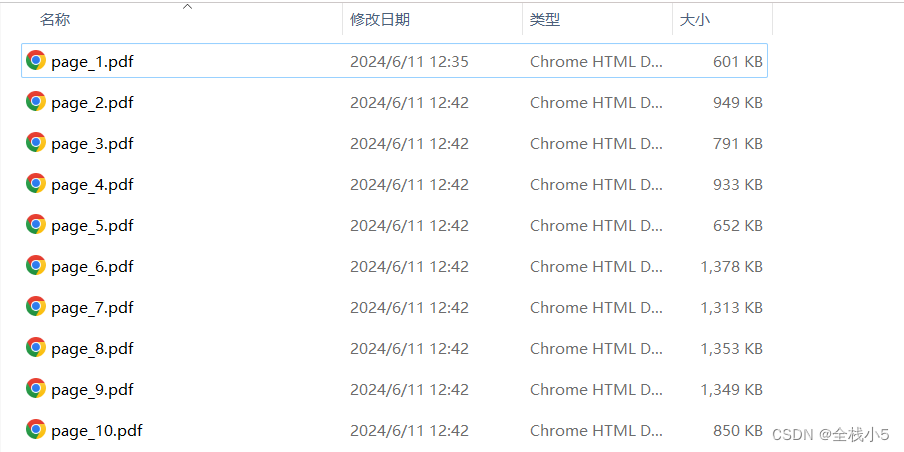
单页分割
插件命名空间
using iTextSharp.text;using iTextSharp.text.pdf;目标分割pdf文件、创建输出文件所在的文件夹、iTextSharp插件操作pdf分割
// 目标分割pdf文件string inputFilePath = @"你自己的pdf文件物理路径.pdf";// 创建输出文件所在文件夹string outputFolder = "NewFile";string rootPath = System.IO.Directory.GetCurrentDirectory();string folderAll = Path.Combine(rootPath, outputFolder);if (!Directory.Exists(folderAll)){ Directory.CreateDirectory(folderAll);}// 操作pdf分割using (PdfReader reader = new PdfReader(inputFilePath)){ for (int i = 1; i <= reader.NumberOfPages; i++) { string newFilePath = Path.Combine(outputFolder, $"page_{i}.pdf"); using (Document document = new Document()) using (PdfCopy copy = new PdfCopy(document, new FileStream(newFilePath, FileMode.Create))) { document.Open(); copy.AddPage(copy.GetImportedPage(reader, i)); document.Close(); } }}Console.WriteLine("PDF 分割完成!");文件合并
// 目标合并pdf文件string[] sourceFiles = new string[] { @"你的pdf文件1.pdf", @"你的pdf文件2.pdf"};// 创建输出文件所在文件夹string outputFolder = "NewFile";string rootPath = System.IO.Directory.GetCurrentDirectory();string folderAll = Path.Combine(rootPath, outputFolder);if (!Directory.Exists(folderAll)){ Directory.CreateDirectory(folderAll);}using (Document document = new Document()){ PdfCopy copy = new PdfCopy(document, new FileStream($"{outputFolder}\\page_1_20_Add_21_40.pdf", FileMode.Create)); document.Open(); foreach (string file in sourceFiles) { using (PdfReader reader = new PdfReader(file)) { for (int i = 1; i <= reader.NumberOfPages; i++) { copy.AddPage(copy.GetImportedPage(reader, i)); } } } document.Close(); copy.Close();}多页分割
根据分页范围进行分割文件,比如:1-10页分割一个文件,即10页分割一个文件
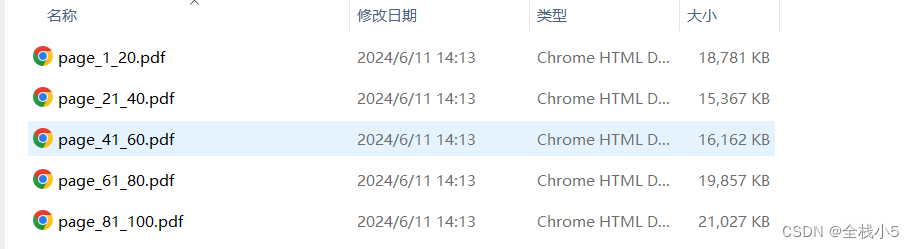
// 目标分割pdf文件 string inputFilePath = @"你自己的pdf文件物理路径.pdf"; // 创建输出文件所在文件夹 string outputFolder = "NewFile"; string rootPath = System.IO.Directory.GetCurrentDirectory(); string folderAll = Path.Combine(rootPath, outputFolder); if (!Directory.Exists(folderAll)) { Directory.CreateDirectory(folderAll); } // 操作pdf分割 using (PdfReader reader = new PdfReader(inputFilePath)) { int startPage = 1; int pageSize = 0; int totalPage = 0; int unitSize = 20; int remainder = 0; totalPage = reader.NumberOfPages; pageSize = totalPage / unitSize; remainder = totalPage % unitSize; // 足够20的分割文件 int currentIndex = 0; for (int index = 0; index < pageSize; index++) { currentIndex = (index + 1); using (Document document = new Document()) { int sv = (startPage + index * unitSize); int ev = ((index + 1) * unitSize); string newFilePath = Path.Combine(outputFolder, $"page_{sv}_{ev}.pdf"); PdfCopy copy = new PdfCopy(document, new FileStream(newFilePath, FileMode.Create)); document.Open(); for (int i = sv; i <= ev; i++) { copy.AddPage(copy.GetImportedPage(reader, i)); } document.Close(); copy.Close(); } } // 不足20页的文件 using (Document document = new Document()) { int sv = (startPage + pageSize * unitSize); int ev = (pageSize * unitSize + remainder); string newFilePath = Path.Combine(outputFolder, $"page_size_{sv}_{ev}.pdf"); PdfCopy copy = new PdfCopy(document, new FileStream(newFilePath, FileMode.Create)); document.Open(); for (int i = sv; i <= ev; i++) { copy.AddPage(copy.GetImportedPage(reader, i)); } document.Close(); copy.Close(); } }}插件说明
iTextSharp 是一个开源的 PDF 处理库,用于在 C# 程序中创建、编辑和处理 PDF 文件。它提供了丰富的功能和 API,使开发者能够进行各种 PDF 文件操作,包括创建 PDF、添加文本、插入图片、设置页面布局等功能。iTextSharp 库基于 iText 库的 C# 版本,是在 C# 平台上操作 PDF 文件的常用工具之一。
以下是 iTextSharp 的一些基本功能:
1、创建 PDF 文件
使用 iTextSharp 可以在 C# 中轻松地创建新的 PDF 文件,可以通过代码指定文档结构、页面布局、文本样式等。
2、编辑 PDF 文件内容
可以向已有的 PDF 文件中添加文本、图片、表格等内容,也可以修改现有内容,实现文档内容的动态更新。
3、处理 PDF 文件
iTextSharp 提供了丰富的 API,可以处理 PDF 文件中的文本、表格、图形等元素,实现对 PDF 内容的精确控制和调整。
4、设置页面属性
可以通过 iTextSharp 设置页面尺寸、方向、边距等属性,定制化生成的 PDF 文档格式。
4、添加水印和加密
可以在 PDF 文件中添加水印、数字签名,也可以通过 iTextSharp 对 PDF 文件进行加密保护,确保 PDF 文件的安全性。
5、PDF 文件合并和拆分
iTextSharp 提供了合并多个 PDF 文件和拆分单个 PDF 文件的功能,方便进行文档的整合和拆分操作。
总的来说,iTextSharp 是一个功能强大且灵活的 PDF 处理库,可用于各种 PDF 文件的生成和处理需求。
通过使用 iTextSharp,开发者可以在 C# 程序中快速、高效地操作和处理 PDF 文件。
相关文章
【C#】pdf按页分割文件,以及分页合并,效果还不错,你值得拥有
【C#】未能加载文件或程序集“CefSharp.Core.Runtime.dll”或它的某一个依赖项。找不到指定的模块。
【C#】.net core 6.0 在program时间格式统一json格式化,并列举program默认写法和简化写法
【C#】.net core 6.0 ApiController,API控制器方法,API接口以实体类作为接收参数应该注意的点
【C#】 SortedDictionary,查找字典中是否存在给定的关键字
【C#】.net core 6.0 MVC返回JsonResult显示API接口返回值不可被JSON反序列化
【C#】.net core 6.0 使用第三方日志插件Log4net,配置文件详细说明
【C#】使用代码实现龙年春晚扑克牌魔术(守岁共此时),代码实现篇
【C#】使用代码实现龙年春晚扑克牌魔术(守岁共此时),流程描述篇
【C#】约瑟夫原理举例2个代码实现
【C#】List泛型数据集如何循环移动,最后一位移动到第一位,以此类推
【C#】获取文本中的链接,通过正则表达式的方法获取以及优化兼容多种格式
温故而知新,不同阶段重温知识点,会有不一样的认识和理解,博主将巩固一遍知识点,并以实践方式和大家分享,若能有所帮助和收获,这将是博主最大的创作动力和荣幸。也期待认识更多优秀新老博主。