canvas画布可以实现在网页上绘制图形的方法,比如图表、图片处理、动画、游戏等。今天我们在vue模板下用canvas实现仪表盘的绘制。
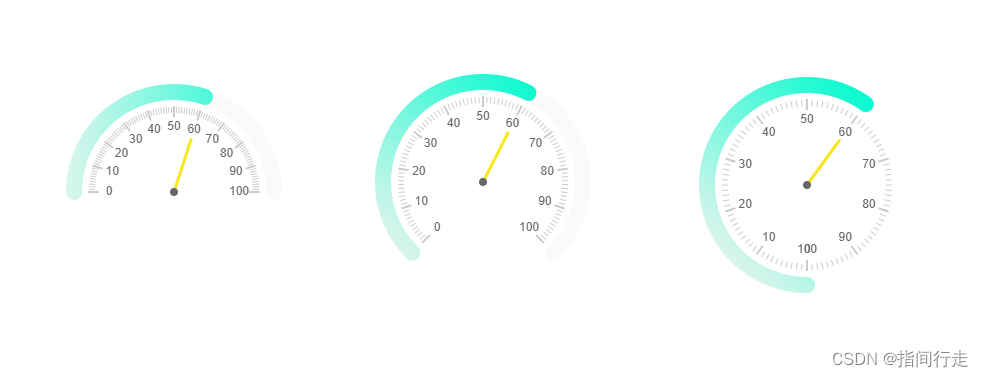
对canvas不熟悉的同学可以先了解下canvas的API文档:canvas API中文网 - Canvas API中文文档首页地图
一、创建模板,创建canvas标签
<template> <canvas ref="gauge"></canvas></template><script>export default { name: 'Gauge', data() { return { width:220, // 画布的宽度 height:220, // 画布的高度 progress:0.6 // 值-进度 } }, mounted(){ this.draw() }, methods:{ draw(){} },}</script>二、初始化画布,并绘制背景圆弧
draw(){ // 获取canvas元素和上下文 let canvas = this.$refs.gauge let ctx = canvas.getContext("2d") // 获取设备像素比,解决移动端显示锯齿、模糊等问题 const dpr = window.devicePixelRatio || 1 canvas.style.width = this.width + "px" canvas.style.height = this.height + "px" canvas.height = this.height * dpr canvas.width = this.width * dpr ctx.scale(dpr, dpr) // 清除画布--更新画布前需要清除之前的画布内容 ctx.clearRect(0, 0, canvas.width, canvas.height) // 圆心位置-宽高的一半 const centerX = this.width / 2 const centerY = this.height / 2 const startAngle = (3 * Math.PI) / 4 // 仪表盘的初始角度 const endAngle = Math.PI / 4 // 仪表盘的结束角度 const totalAngle = (3 * Math.PI) / 2 // 仪表盘的总角度 // 绘制背景圆弧 ctx.beginPath() ctx.arc(centerX, centerY, (this.width-20)/2, startAngle, endAngle) ctx.lineWidth = 16 ctx.lineCap = 'round' ctx.strokeStyle = '#FAFAFA ' ctx.stroke() }详解:
1、仪表盘的初始角度、结束角度、总角度根据你需要的弧形进行配置。
可以参照arc api 的此图进行理解。
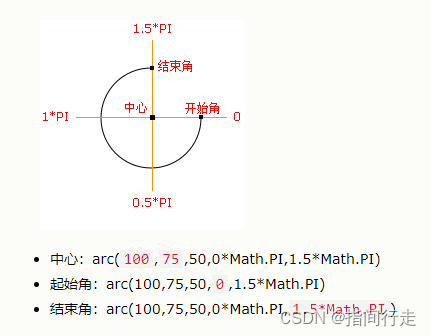
| 角度 | 180 | 270 | 360 |
| 初始角度 | 1 * Math.PI | (3 * Math.PI) / 4 | 0.5 * Math.PI |
| 结束角度 | 0 | Math.PI / 4 | -0.5 * Math.PI |
| 总角度 | 1 * Math.PI | (3 * Math.PI) / 2 | 2 * Math.PI |
2、lineCap:设置或返回线条的结束端点样式;
| butt | 默认。向线条的每个末端添加平直的边缘。 |
| round | 向线条的每个末端添加圆形线帽。 |
| square | 向线条的每个末端添加正方形线帽。 |
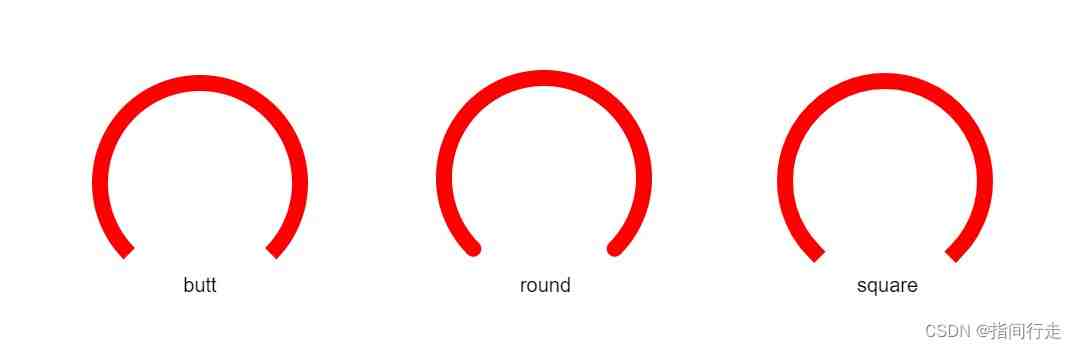
三、绘制上层圆弧
// 绘制上层圆弧 const endAngle1 = startAngle + (totalAngle * this.progress) ctx.save() ctx.beginPath() ctx.arc(centerX, centerY, (this.width-20)/2, startAngle, endAngle1) ctx.lineWidth = 16 ctx.lineCap = 'round' var gradient = ctx.createLinearGradient(0, this.height/2*Math.sqrt(2), this.width/2*Math.sqrt(2), 0); gradient.addColorStop(0, '#DDF5EC'); gradient.addColorStop(1, '#04FACF'); ctx.strokeStyle = gradient ctx.stroke()详解:
1、颜色设置渐变,渐变色x轴、y轴的起点和终点。根据勾股定理计算为半径的平方根。
四、绘制刻度、刻度值
// 绘制刻度 ctx.save() // 将原点移到圆心处 ctx.translate(centerX, centerY) const numTicks = 100 // 刻度数量 let tickLength = 0 // 刻度长度 let tickWidth = 0 // 刻度宽度 const scaleRadius = (this.width-50)/2 // 刻度半径 let angleStep = totalAngle / numTicks for (let i = 0; i <= numTicks; i++) { let angle = startAngle + (i * angleStep) if (i % 10 == 0) { tickWidth = 1*2 // 长刻度线的宽是小刻度的2倍 tickLength = 6*1.5 // 长刻度线的长是小刻度的1.5倍 } else { tickWidth = 1 tickLength = 6 } ctx.beginPath(); ctx.lineWidth = tickWidth ctx.strokeStyle = '#cccccc' // 计算刻度起点和终点的坐标 let startX = (scaleRadius - tickLength) * Math.cos(angle) let startY = (scaleRadius - tickLength) * Math.sin(angle) let endX = (scaleRadius) * Math.cos(angle) let endY = (scaleRadius) * Math.sin(angle) // 绘制刻度线段 ctx.moveTo(startX, startY) ctx.lineTo(endX, endY) ctx.stroke() // 绘制刻度值文本 let text = i % 10 == 0 ? i : '' let textX = (scaleRadius - 20) * Math.cos(angle) let textY = (scaleRadius - 20) * Math.sin(angle) ctx.font = "12px Arial" ctx.fillStyle = '#666666' ctx.textAlign = "center" ctx.textBaseline = "middle" ctx.fillText(text, textX, textY) } ctx.restore()五、绘制指针
// 绘制指针 const angle = startAngle + (totalAngle * this.progress) let endX = (scaleRadius - 30) * Math.cos(angle) let endY = (scaleRadius - 30) * Math.sin(angle) ctx.save() ctx.translate(centerX, centerY) // 将原点移到圆心处 ctx.beginPath() ctx.moveTo(0, 0) ctx.lineTo(endX,endY) ctx.lineWidth = 3 ctx.strokeStyle = '#F8E71C' ctx.stroke() ctx.restore()六、绘制中心点
// 绘制中心点 ctx.save() ctx.beginPath() ctx.arc(centerX, centerY, 4, 0, 2*Math.PI) ctx.fillStyle = "#666666" ctx.fill() ctx.restore()如有疑问,欢迎留言交流;
如有定制需求,欢迎私信沟通~