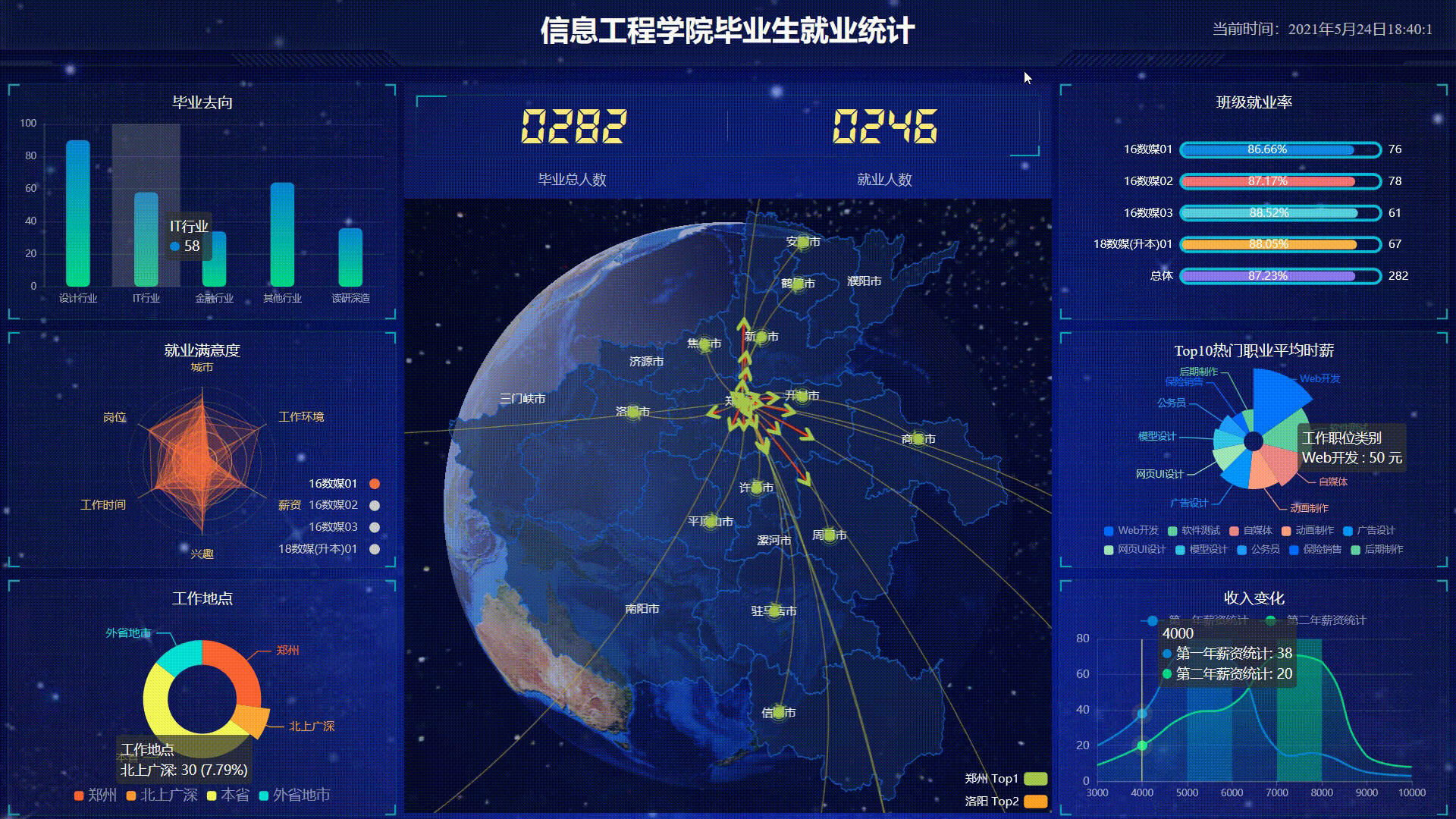数据可视化前言:https://blog.csdn.net/diviner_s/article/details/115933789
Apache Echarts简介:https://blog.csdn.net/diviner_s/article/details/115934089
项目最终效果图:
此篇博客为自己学习pink老师的课后完成的项目的总结与记录,仅供交流参考。版权所有,转载请标注原作者!
使用echarts技术做的可视图,此外其项目包含 的技术有html、css、js、jquerry、ajax、websocket、koa等。
写到这里我们的系列文也到了前端最后一个界面,做左侧第一个柱状图跳转子界面。
预告:下一篇开始就我们将前后端进行分离以及实现前后端交互。
文章目录
- 实现数据动态获取
- cookie存储信息
- cookie创建
- cookie读取
- 子页面一
- 纵向柱状图
- 环形图
- 子页面二
- 柱状图
- 饼图
- CSS界面布局
实现数据动态获取
目的是使用同一个界面图表模板,通过点击不同的元素实现传输对应的不同数据进行展示。
左侧跳转界面不同数据展示
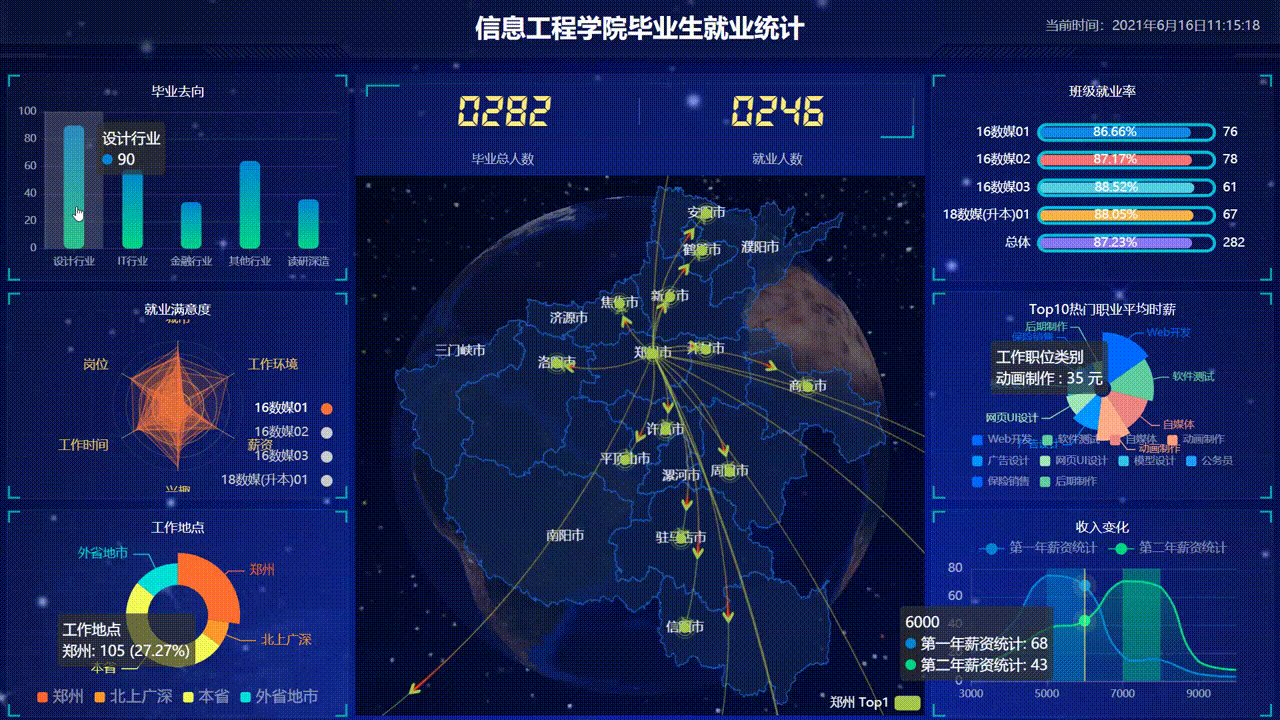
右侧跳转界面不同数据展示
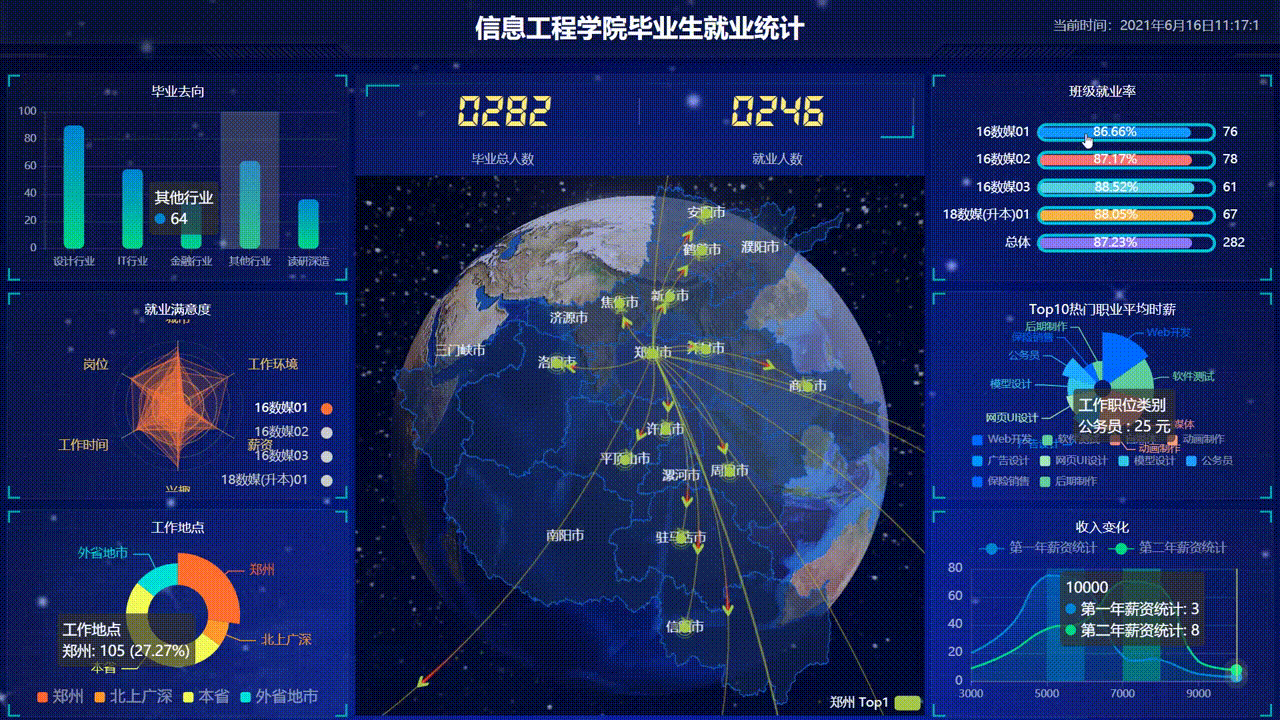
cookie存储信息
Cookie 用于存储 web 页面的用户信息。在这里我们用cookie存储首页面点击柱状图元素下标
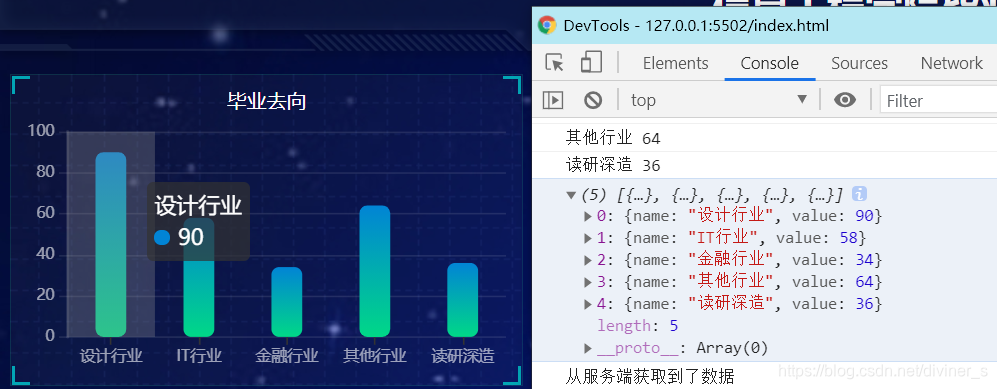
如上图,我们继续看针对左上柱状图的每个柱状体都对应着不同下标,因此我们使用cookie暂时存储下标。
cookie创建
-
创建cookie:
document.cookie = params.dataIndex默认情况下,cookie 在浏览器关闭时删除。
我们现在首页左上柱状图试验一下:
这段代码位置:
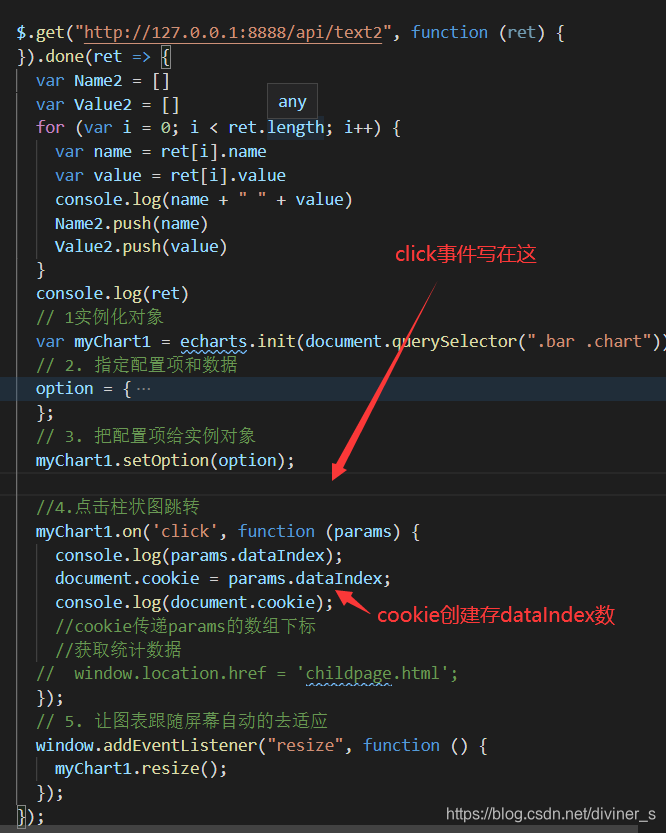
我们使用如下代码,打印获取的dataIndex和cookie值://4.点击柱状图跳转 myChart1.on('click', function (params) { console.log('dataIndex: ' + params.dataIndex); document.cookie = params.dataIndex; console.log('cookie: ' + document.cookie); //cookie传递params的数组下标 //获取统计数据 //先将跳转界面注释掉 // window.location.href = 'childpage.html'; });
点击不同柱体打印的就是不同cookie值,看右侧打印情况:

因此我们已经将对应index存入cookie,接下来就是读取cookie。
cookie读取
在 JavaScript 中, 可以使用var x = document.cookie来读取 cookie。
注意:document.cookie 将以字符串的方式返回所有的 cookie,类型格式: cookie1=value; cookie2=value; cookie3=value;
返回格式是字符串+;返回,因此我们使用分隔符取“‘;”前的数。
var jsonstr = document.cookie.split(';')[0];
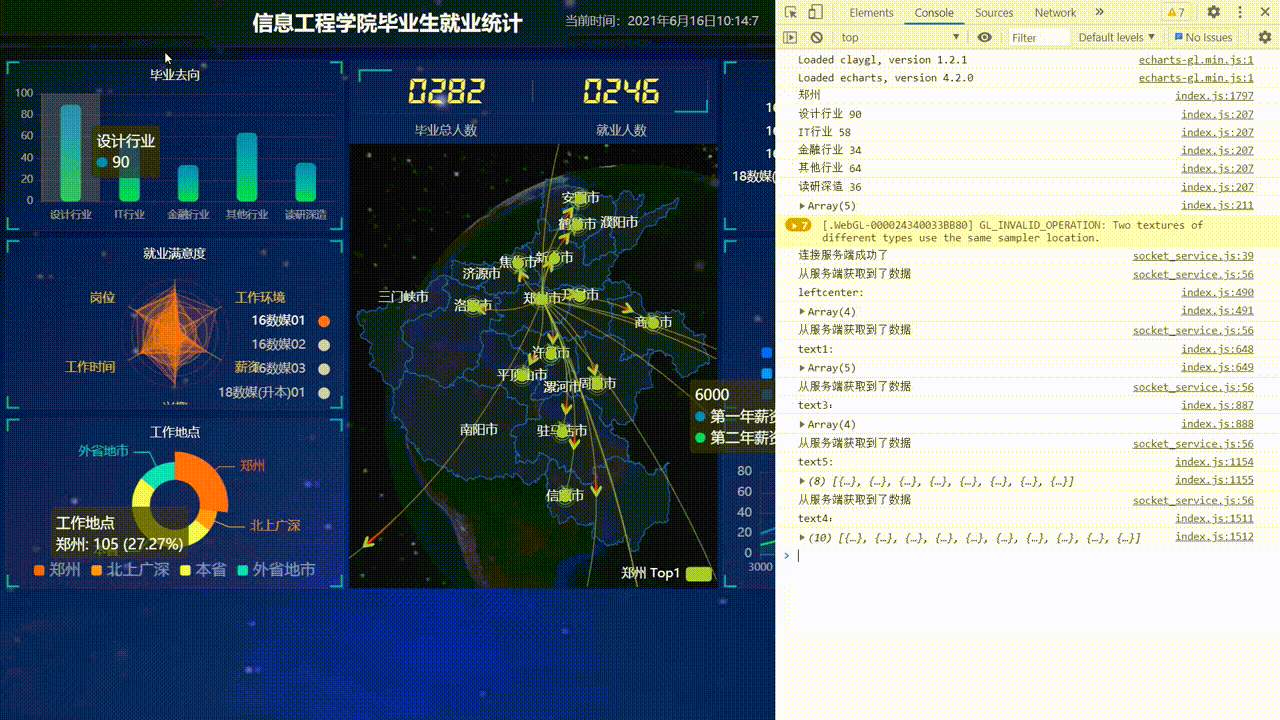
子页面一
跳转动画展示
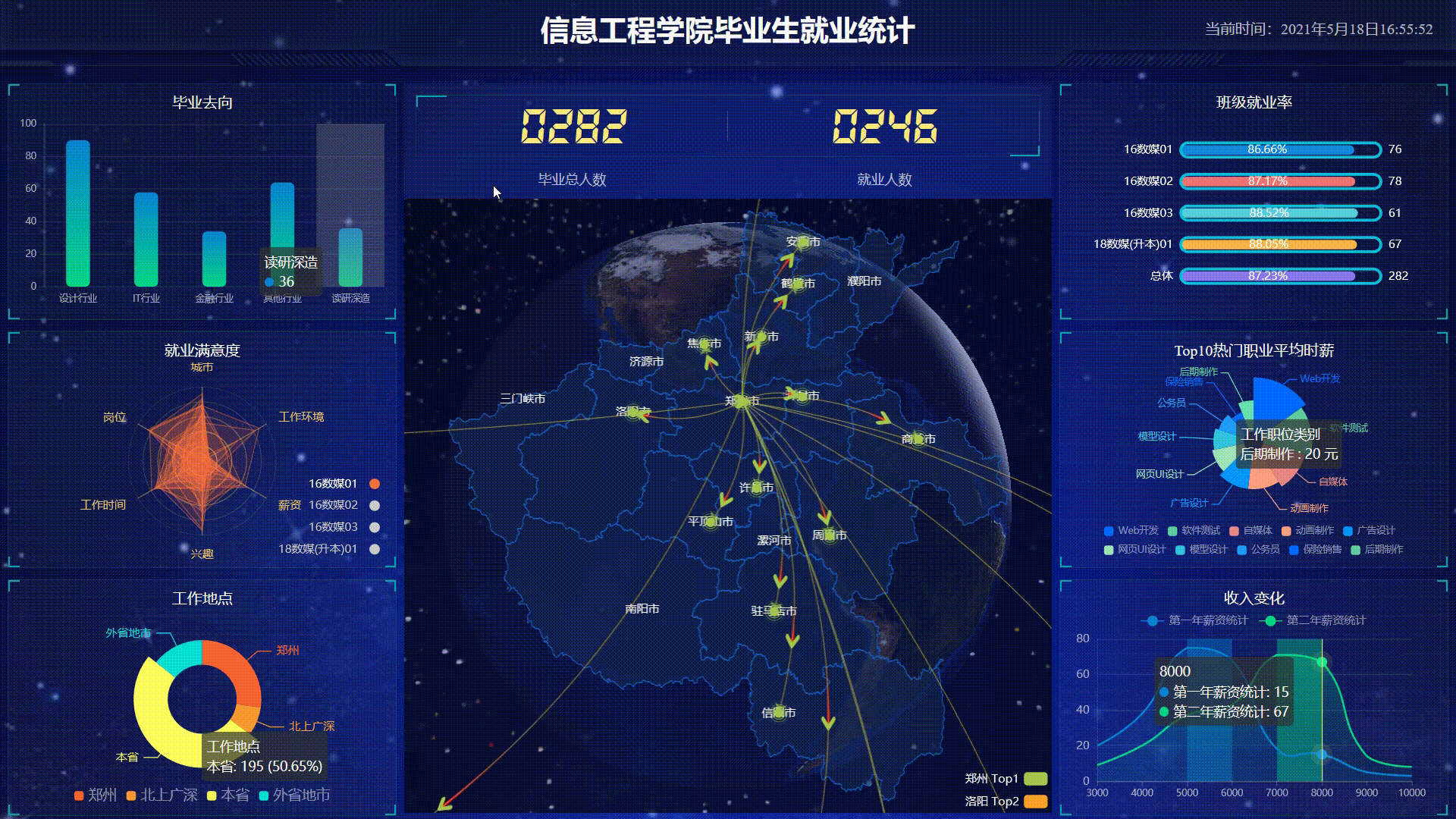
子页面展示
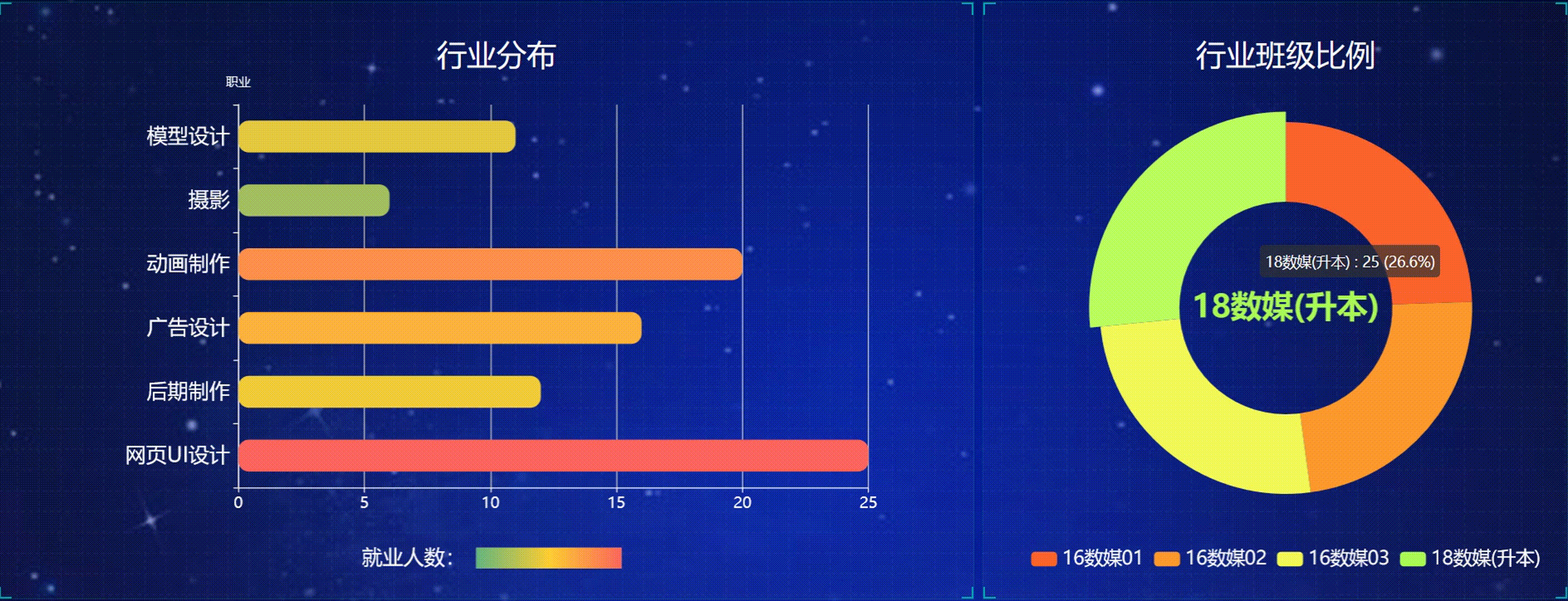
子页面给出两个图表,分别是关于行业分布的柱状图和关于行业班级比例的扇形图。
纵向柱状图
图表还不会配置的来这里!,后面直接放代码。
数据来源:采用Ajax的get(url,function())请求获取数据
这里需要注意的是:function是回调函数需要获取数据后存放在ret后,在done中进行数据的解析。
(function () {
// 使用cookie存点击的数据
var jsonstr = document.cookie.split(';')[0];
console.log("cookie:" + jsonstr);
//ajax的get请求获取数据
$.get("data/case0", function (ret, status) {
var job = []
var number = []
console.log("data长度:" + ret[jsonstr].length)
console.log(ret)
var maxn = 0;
for (var i = 0; i < ret[jsonstr].length; i++) {
var name = ret[jsonstr][i].name
var num = ret[jsonstr][i].number
if (maxn < num) maxn = num
console.log(name + " " + num + " ==== ")
job.push(name)
number.push(num)
}
// console.log(job)
// console.log(number)
var mCharts1 = echarts.init(document.getElementById("div1"))
option1 = {
grid: { containLabel: true },
xAxis: {
type: 'value',
axisLabel: {
color: '#fff',
fontSize: "15"
},
axisLine: {
lineStyle: {
type: 'solid',
color: '#fff',//左边线的颜色
//width:'1'
}
}
},
yAxis: {
name: '职业',
type: 'category',
axisLabel: {
//color: "rgba(255,255,255,.6) ",
color: '#fff',
fontSize: "20"
},
axisLine: {
lineStyle: {
type: 'solid',
color: '#fff',//左边线的颜色
//width:'1'
}
},
data: job,
},
visualMap: { //控制颜色渐变
orient: ' ',
left: 'center',
min: 1,
max: maxn,
textStyle: {
fontSize: 20,
color: '#fff'
},
text: ['', '就业人数:'],
// Map the score column to color
dimension: 0,
inRange: {
color: ['#65B581', '#FFCE34', '#FD665F']
}
},
series: [{
data: number,
type: 'bar',
barWidth: "50%",
label: {
show: false
},
itemStyle: {
// 修改柱子圆角
barBorderRadius: 10
}
}],
};
mCharts1.setOption(option1)
});
})();
环形图
(function () {
var jsonstr = document.cookie.split(';')[0];
//console.log("cookie2:" + jsonstr);
$.get("http://127.0.0.1:8888/api/banjibili", function (ret, status) {
console.log(ret)
console.log(ret[jsonstr])
var mCharts2 = echarts.init(document.getElementById("div2"))
option2 = {
tooltip: {
trigger: 'item',
formatter: '{b} : {c} ({d}%)'
},
color: [
"#FE642E",
"#FE9A2E",
"#F4FA58",
"#ACFA58",
"#01DFD7",
"#0096ff",
"#8258FA",
"#FE2E9A"
],
legend: {
top: "bottom",
left: "center",
//bottom: '0',
textStyle: {
color: '#fff',
fontSize: 18
}
},
series: [
{
type: 'pie',
radius: ['40%', '70%'],
avoidLabelOverlap: false,
label: {
show: false,
position: 'center',
},
emphasis: {
label: {
show: true,
fontSize: '30',
fontWeight: 'bold'
}
},
labelLine: {
show: false
},
data: ret[jsonstr]
}
]
};
mCharts2.setOption(option2);
/*******高亮显示开始**********/
var _this2 = this
var isSet2 = true // 为了做判断:当鼠标移动上去的时候,自动高亮就被取消
var currentIndex2 = 0
// 2、鼠标移动上去的时候的高亮动画
mCharts2.on('mouseover', function (param) {
isSet2 = false
clearInterval(_this2.startCharts)
// 取消之前高亮的图形
mCharts2.dispatchAction({
type: 'downplay',
seriesIndex: 0,
dataIndex: currentIndex2
})
// 高亮当前图形
mCharts2.dispatchAction({
type: 'highlight',
seriesIndex: 0,
dataIndex: param.dataIndex
})
// 显示 tooltip
mCharts2.dispatchAction({
type: 'showTip',
seriesIndex: 0,
dataIndex: param.dataIndex
})
})
// 3、自动高亮展示
chartHover = function () {
var dataLen = mCharts2.getOption().series[0].data.length //计算总的数组长度
// 取消之前高亮的图形
mCharts2.dispatchAction({
type: 'downplay',
seriesIndex: 0,
dataIndex: currentIndex2
})
currentIndex2 = (currentIndex2 + 1) % dataLen
// 高亮当前图形
mCharts2.dispatchAction({
type: 'highlight',
seriesIndex: 0,
dataIndex: currentIndex2
})
// 显示 tooltip
mCharts2.dispatchAction({
type: 'showTip',
seriesIndex: 0,
dataIndex: currentIndex2
})
}
_this2.startCharts = setInterval(chartHover, 1000)
// 4、鼠标移出之后,恢复自动高亮
mCharts2.on('mouseout', function (param) {
if (!isSet2) {
_this2.startCharts = setInterval(chartHover, 1000)
isSet2 = true
}
})
/*******高亮显示结束**********/
});
})();
子页面二
跳转动画展示
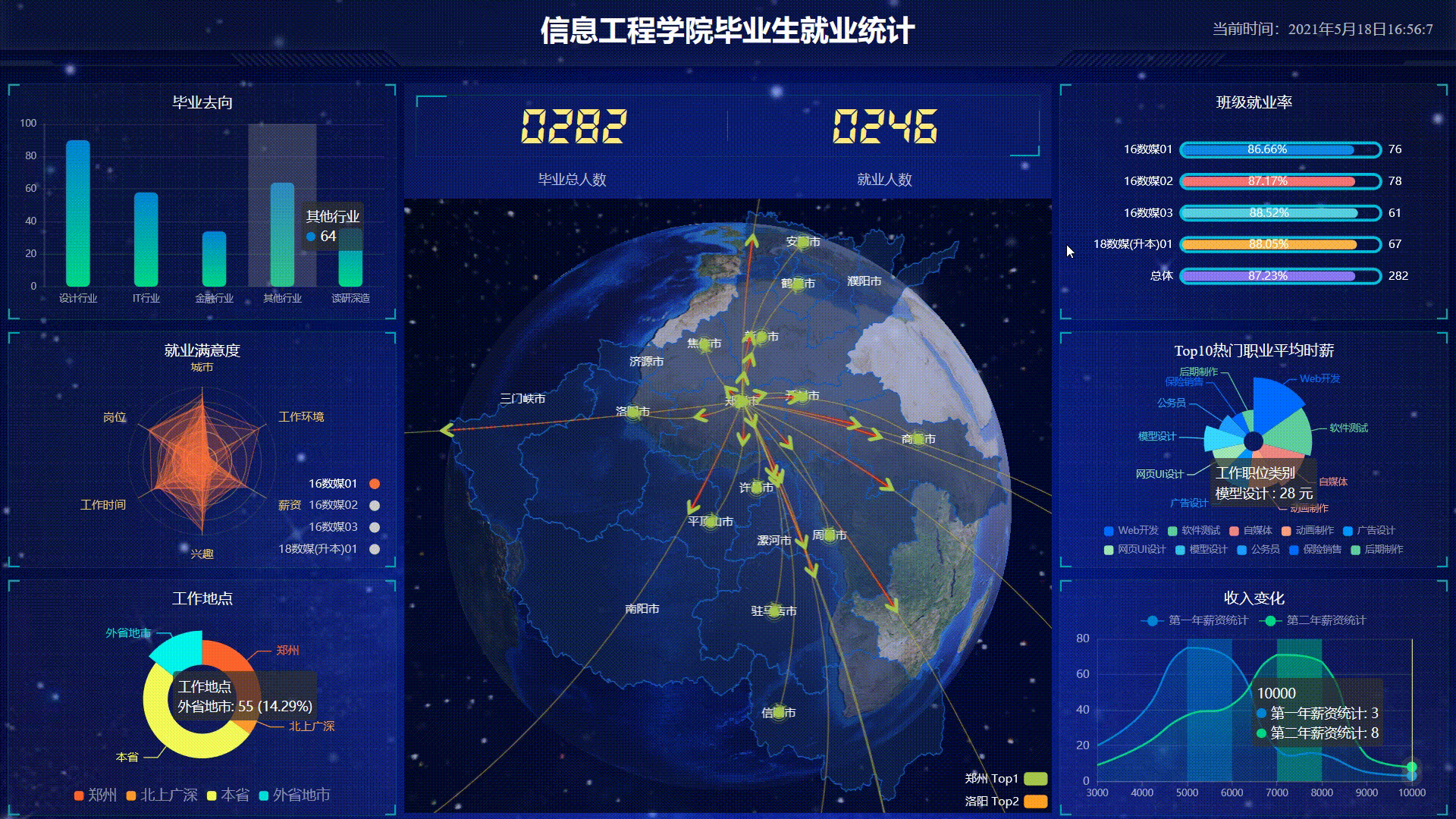
子页面展示
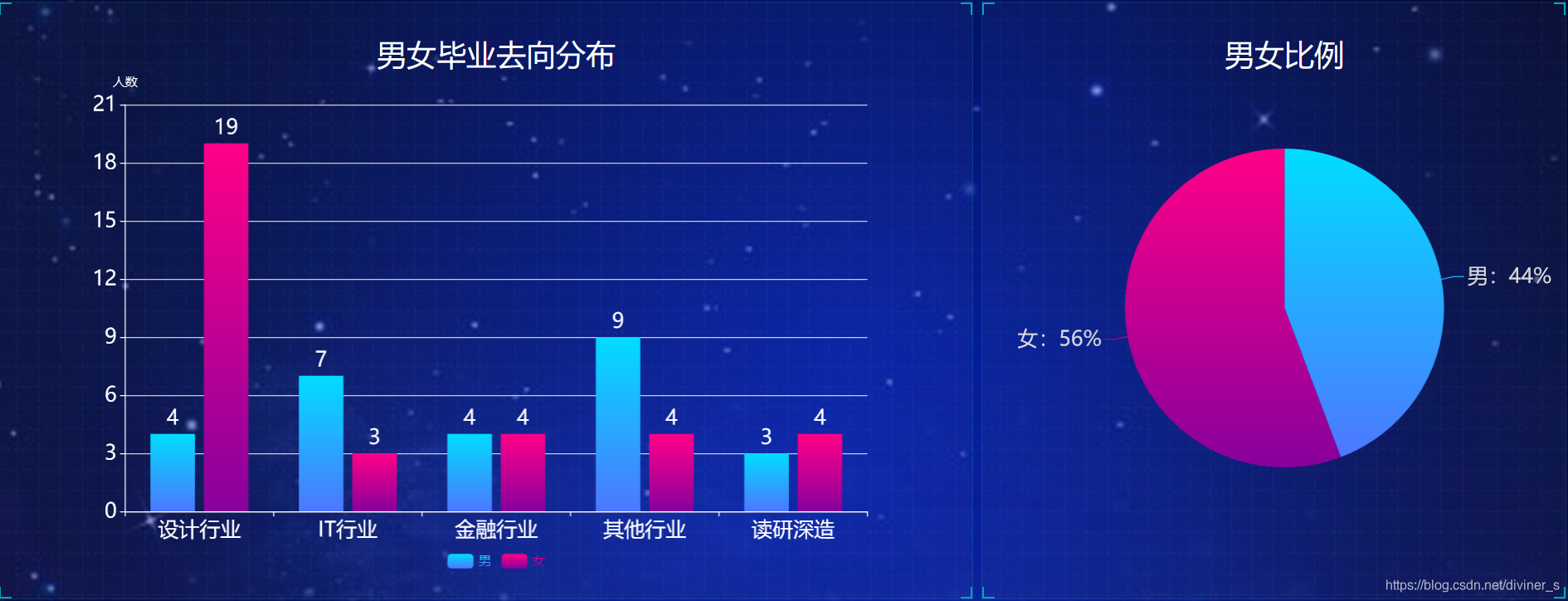
柱状图
(function () {
//不同就业去向
var jsonstr = document.cookie.split(';')[0];
console.log("cookie:" + jsonstr);
$.get("http://127.0.0.1:8888/api/nannv", function (ret, status) {
var data1 = ret[jsonstr].data;
var myChart = echarts.init(document.getElementById("div1"));
var option = {
legend: {
bottom: "0%",
textStyle: {
color: "write"
}
},
tooltip: {},
dataset: {
dimensions: ['product', '男', '女'],
source: data1
},
xAxis: {
type: 'category',
axisLabel: {
color: '#fff',
fontSize: "20"
},
axisLine: {
lineStyle: {
type: 'solid',
color: '#fff',
}
},
},
yAxis: {
name: "人数",
axisLabel: {
color: '#fff',
fontSize: "20"
},
axisLine: {
lineStyle: {
type: 'solid',
color: '#fff',
}
},
},
barWidth: "30%",
series: [
{
type: 'bar', itemStyle: {
color: new echarts.graphic.LinearGradient(0, 0, 0, 1, [{
offset: 0,
color: 'rgba(0, 221, 255)'
}, {
offset: 1,
color: 'rgba(77, 119, 255)'
}])
},
label: {
show: true,
position: 'top',
color: "white",
fontSize: 20
},
barGap: "20%"
},
{
type: 'bar', color: new echarts.graphic.LinearGradient(0, 0, 0, 1, [{
offset: 0,
color: 'rgba(255, 0, 135)'
}, {
offset: 1,
color: 'rgba(135, 0, 157)'
}]),
label: {
show: true,
position: 'top',
color: "white",
fontSize: 20
},
},
]
};
myChart.setOption(option);
})
})();
饼图
(function () {
//班级男生人数
var jsonstr = document.cookie.split(';')[0];
$.get("http://127.0.0.1:8888/api/nannv", function (ret, status) {
var data1 = ret[jsonstr].nan;
//班级女生人数
var data2 = ret[jsonstr].nv;
var myChart = echarts.init(document.getElementById('div2'));
var option;
option = {
tooltip: {
trigger: 'item',
formatter: function (params) {
// do some thing
console.log(params)
return params.name + ":" + params.value + "人"
}
},
// legend: {
// orient: 'vertical',
// left: 'left',
// bottom: "0%",
// itemWidth: 30,
// itemHeight: 30,
// textStyle: {
// color: "write"
// }
// },
series: [
{
type: 'pie',
radius: '60%',
itemStyle: {
normal: {
label: {
fontSize: 20,
show: true,
position: [0, -20],
color: '#ddd',
formatter: function (params) {
var percent = 0;
var total = 0;
total += data1 + data2;
percent = ((params.value / total) * 100).toFixed(0);
if (params.name !== '') {
return params.name + ':' + percent + '%';
} else {
return '';
}
},
},
labelLine: {
length: 15,
length2: 10,
show: true,
color: '#00ffff',
},
},
},
data: [
{
value: data1, name: '男',
itemStyle: {
color: new echarts.graphic.LinearGradient(0, 0, 0, 1, [{
offset: 0,
color: 'rgba(0, 221, 255)'
}, {
offset: 1,
color: 'rgba(77, 119, 255)'
}])
}
},
{
value: data2, name: '女',
itemStyle: {
color: new echarts.graphic.LinearGradient(0, 0, 0, 1, [{
offset: 0,
color: 'rgba(255, 0, 135)'
}, {
offset: 1,
color: 'rgba(135, 0, 157)'
}])
}
}
],
emphasis: {
itemStyle: {
shadowBlur: 10,
shadowOffsetX: 0,
shadowColor: 'rgba(0, 0, 0, 0.5)'
}
}
}
]
};
myChart.setOption(option)
})
})()
CSS界面布局
两个子界面使用的同一个CSS布局
* {
margin: 0;
padding: 0;
box-sizing: border-box;
}
li {
list-style: none;
}
/* 声明字体*/
@font-face {
font-family: electronicFont;
src: url(../font/DS-DIGIT.TTF);
}
body {
background: url(../images/bg.jpg) no-repeat top center;
line-height: 1.15;
overflow:hidden;
}
header {
position: relative;
height: 1.25rem;
background: url(../images/head_bg.png) no-repeat;
background-size: 100% 100%;
}
header h1 {
font-size: 0.475rem;
color: #fff;
text-align: center;
line-height: 1rem;
}
header .showTime {
position: absolute;
right: 0.375rem;
top: 0;
line-height: 0.9375rem;
color: rgba(255, 255, 255, 0.7);
font-size: 0.25rem;
}
.mainbox {
display: flex;
min-width: 1024px;
max-width: 1920px;
margin: 0 auto;
padding: 1.4rem 0.125rem 0;
}
.mainbox .column {
flex: 5;
}
.mainbox .column:nth-child(2) {
flex: 3;
margin: 0 0.125rem 0.1875rem;
overflow: hidden;
}
.mainbox .panel {
position: relative;
height: 9rem;
padding: 0 0.1875rem 0.1rem 0.5rem;
border: 1px solid rgba(25, 186, 139, 0.17);
margin-bottom: 0.1875rem;
background: url(../images/line.png) rgba(255, 255, 255, 0.03);
}
.mainbox .panel::before {
position: absolute;
top: 0;
left: 0;
width: 10px;
height: 10px;
border-left: 2px solid #02a6b5;
border-top: 2px solid #02a6b5;
content: "";
}
.mainbox .panel::after {
position: absolute;
top: 0;
right: 0;
width: 10px;
height: 10px;
border-right: 2px solid #02a6b5;
border-top: 2px solid #02a6b5;
content: "";
}
.mainbox .panel .panel-footer {
position: absolute;
bottom: 0;
left: 0;
width: 100%;
}
.mainbox .panel .panel-footer::before {
position: absolute;
left: 0;
bottom: 0;
width: 10px;
height: 10px;
border-left: 2px solid #02a6b5;
border-bottom: 2px solid #02a6b5;
content: "";
}
.mainbox .panel .panel-footer::after {
position: absolute;
bottom: 0;
right: 0;
width: 10px;
height: 10px;
border-right: 2px solid #02a6b5;
border-bottom: 2px solid #02a6b5;
content: "";
}
.mainbox .panel h2 {
height: 0.6rem;
color: #fff;
line-height: 1.6rem;
text-align: center;
font-size: 0.45rem;
font-weight: 400;
}
.mainbox .panel .chart {
height: 8rem;
}
有不懂的可以私聊我,有需要echarts.js、jQuery.js、echarts-gl.js开源库。
评论区留下邮箱,我看到都会发给你的。
项目源码我放在我的分享的资源里了,需要请自取