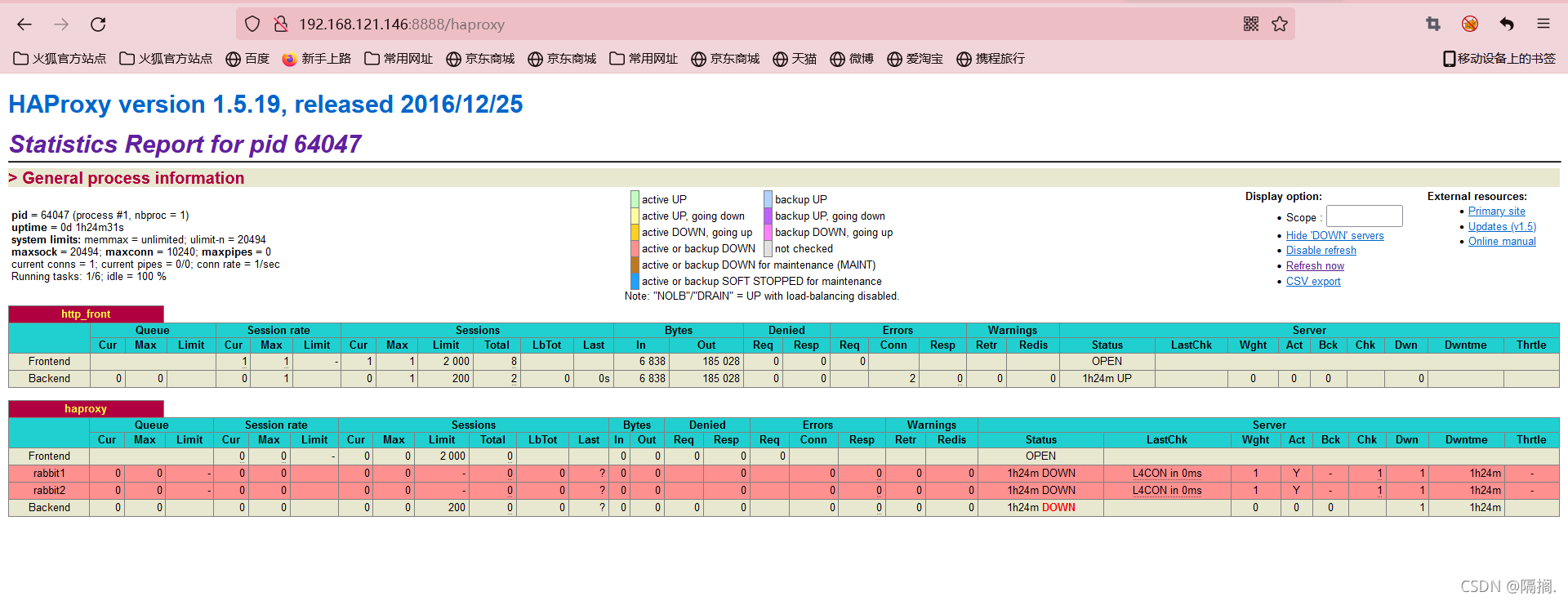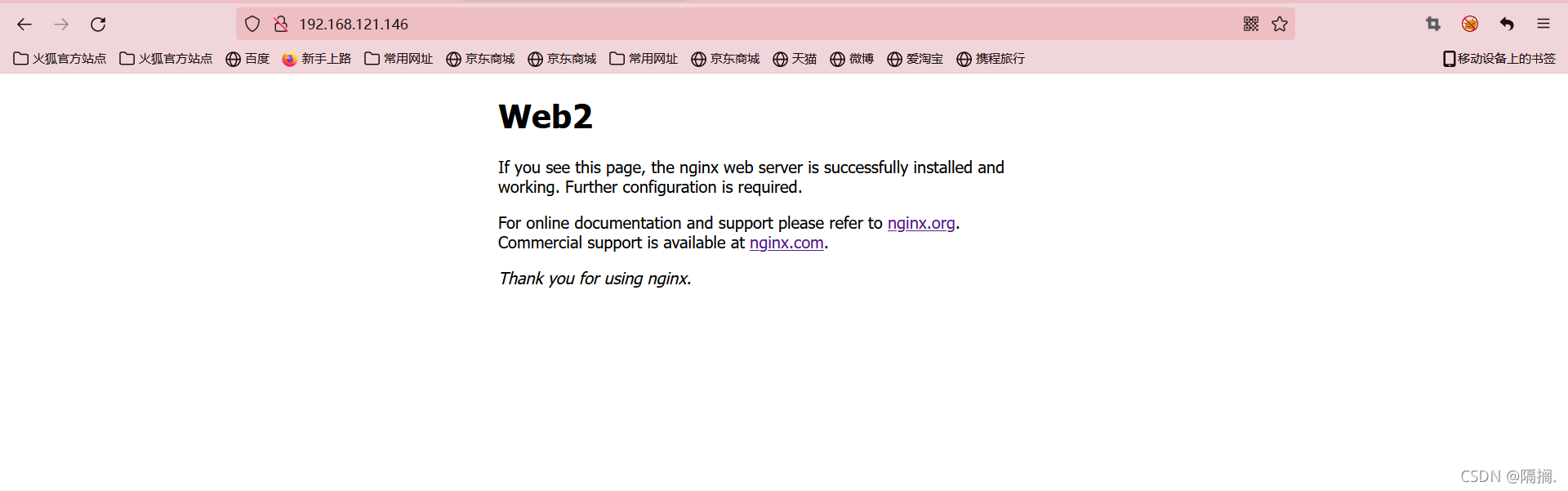目录:
1.实验环境
2.Nginx搭建部署
3.Haporxy服务器部署
4.NFS服务器部署
5.实验结束
实验环境:
| 主机 | IP | 主要软件 |
| Nginx | 192.168.121.144 | nginx-1.8.1.tar.gz |
| Nginx | 192.168.121.145 | nginx-1.8.1.tar.gz |
| Haproxy | 192.168.121.146 | Haporxy |
| NFS | 192.168.121.143 | NFS |
所有主机关闭防火墙和修改selinux
1. systemctl stop firewalld.service
2.setenforce 0
Nginx安装部署:
1.安装依赖包
yum -y install gcc gcc-c++ autoconf automake libtool make openssl openssl-devel pcre pcre-devel 2.下载Nginx安装包并解压
cd /usr/local/src/
wget http://nginx.org/download/nginx-1.8.1.tar.gz
tar -zxvf nginx-1.8.1.tar.gz 3.进入解压目录并编译
cd nginx-1.8.1
./configure \
--prefix=/usr/local/nginx \
--with-http_ssl_module \
--with-http_flv_module \
--with-http_stub_status_module \
--with-http_gzip_static_module \
--with-pcre
4.安装
make && make install 5. 常用命令
# 进入生成目录
cd /usr/local/nginx
# 测试
/usr/local/nginx/sbin/nginx -t
# 查看编译模块信息
/usr/local/nginx/sbin/nginx -V
# 启动
/usr/local/nginx/sbin/nginx
# 重新载入配置文件
/usr/local/nginx/sbin/nginx -s reload
# 重启
/usr/local/nginx/sbin/nginx -s reopen
# 停止
/usr/local/nginx/sbin/nginx -s stop6. 修改html配置文件
vim /usr/local/nginx/html/index.html
!DOCTYPE html>
<html>
<head>
<title>Welcome to nginx!</title>
<style>
body {
width: 35em;
margin: 0 auto;
font-family: Tahoma, Verdana, Arial, sans-serif;
}
</style>
</head>
<body>
<h1>Welcome to nginx!</h1> #第一台把Welcome to nginx!将改成web1 第二台Nginx改为web2
<p>If you see this page, the nginx web server is successfully installed and
working. Further configuration is required.</p >
<p>For online documentation and support please refer to
< a href=" ">nginx.org</ a>.<br/>
Commercial support is available at
< a href="http://nginx.com/">nginx.com</ a>.</p >
<p><em>Thank you for using nginx.</em></p >
</body>
</html>7. 另一台nginx服务器配置安装同上
8.用浏览器访问Nginx主机的IP地址
Nginx部署完成
Haporxy服务器部署
1.下载Haporxy安装包
wget https://src.fedoraproject.org/repo/pkgs/haproxy/haproxy-1.7.8.tar.gz/sha512/e1d65c8a4607c01d52628f36f8c7342096267130a0f949474746f571158e4f795281f78765004c214a0527f74ce180760f9cc910d3650d30026776076d721c0c/haproxy-1.7.8.tar.gz2.解压缩Haporxy安装包
tar -zxf haproxy-1.7.8.tar.gz3.编译文件
cd haproxy-1.7.8/
make TARGET=linux310 ARCH=x86_64
#指定的安装路径
make install PREFIX=/usr/local/haproxy4.配置Haporxy
cd /usr/local/haproxy/
vim haporxy.cfg5.修改配置文件
global
#日志
log 127.0.0.1 local0 info
#最大连接数
maxconn 10240
daemon
defaults
#应用全局的日志配置
log global
mode http
#超时配置
timeout connect 5000
timeout client 5000
timeout server 5000
timeout check 2000
listen http_front #haproxy的客户页面
bind 192.168.121.146:8888 #HAProxy自己的IP地址
mode http
option httplog
stats uri /haproxy
stats auth admin:123456 #控制面板账号密码 账号:admin
stats refresh 5s
stats enable
listen webcluster
bind 0.0.0.0:80 #对外提供的虚拟的端口
option httpchk GET /index.html
balance roundrobin # 负载均衡模式轮询
server inst1 192.168.121.144:80 check inter 2000 fall 3 IP修改成两台Nginx的IP
server inst2 192.168.121.145:80 check inter 2000 fall 36.启动命令
/haproxy-1.7.8/haproxy -f /usr/local/haproxy/haproxy.cfg7.查看服务是否启动成功
[root@localhost local]# lsof -i:8888
COMMAND PID USER FD TYPE DEVICE SIZE/OFF NODE NAME
haproxy 64047 root 3u IPv4 154463 0t0 TCP localhost.localdomain:ddi-tcp-1 (LISTEN)
haproxy 64358 root 3u IPv4 159843 0t0 TCP localhost.localdomain:ddi-tcp-1 (LISTEN)8.浏览器访问http://192.168.121.146/haporxy控制面板
9.验证轮询是否成功
NFS服务器部署:
1.安装NFS
yum -y install nfs-utils2.查看是否安装成功
rpm -qa nfs-utils3.编辑添加内容
vim /etc/exports
/data 192.168.1.0/24(rw,async) #把1改成自己的IP网段
4.启动NFS并查看
[root@node1 ~]# systemctl start nfs
[root@node1 ~]# rpcinfo -p 192.168.121.143
program vers proto port service
100000 4 tcp 111 portmapper
100000 3 tcp 111 portmapper
100000 2 tcp 111 portmapper
100000 4 udp 111 portmapper
100000 3 udp 111 portmapper
100000 2 udp 111 portmapper
100024 1 udp 45439 status
100024 1 tcp 53923 status
100005 1 udp 20048 mountd
100005 1 tcp 20048 mountd
100005 2 udp 20048 mountd
100005 2 tcp 20048 mountd
100005 3 udp 20048 mountd
100005 3 tcp 20048 mountd
100003 3 tcp 2049 nfs
100003 4 tcp 2049 nfs
100227 3 tcp 2049 nfs_acl
100003 3 udp 2049 nfs
100003 4 udp 2049 nfs
100227 3 udp 2049 nfs_acl
100021 1 udp 56239 nlockmgr
100021 3 udp 56239 nlockmgr
100021 4 udp 56239 nlockmgr
100021 1 tcp 41381 nlockmgr
100021 3 tcp 41381 nlockmgr
100021 4 tcp 41381 nlockmgr5.使用showmount -e localhost查看
[root@node1 ~]# showmount -e localhost
Export list for localhost:
/data 192.168.121.0/246.创建/data目录添加文件,更改权限
mkdir /data
touch /data/1.txt
echo "hello nfs" >> /data/1.txt
chown -R nfsnobody.nfsnobody /data7. 开启NFS,rpcbind开机自启动
systemctl enable nfs-server.server
systemctl enable rpcbind #nfs,rpcbind开机自动启动
把两台Nginxdan当做客户端
1.检查rpc是否启动
[root@localhost ~]# ss -tnulp | grep 111
udp UNCONN 0 0 *:111 *:* users:(("rpcbind",pid=724,fd=6))
udp UNCONN 0 0 [::]:111 [::]:* users:(("rpcbind",pid=724,fd=9))
tcp LISTEN 0 128 *:111 *:* users:(("rpcbind",pid=724,fd=8))
tcp LISTEN 0 128 [::]:111 [::]:* users:(("rpcbind",pid=724,fd=11))2.使用showmount -e 192.168.121.143查看
[root@localhost ~]# showmount -e 192.168.121.143
Export list for 192.168.121.143:
/data 192.168.121.0/243.挂载至本地/mnt目录
[root@localhost ~]# mount -t nfs 192.168.121.143:/data /mnt
[root@localhost ~]# ls /mnt/
1.txt
[root@localhost ~]# echo "2222" >> /mnt/1.txt #1.txt可读写,nfs挂载完成。