准备工具:
1.四台centos7服务器,一台客户机
本次实验用到四台服务器,一台服务器安装haproxy实现调度,另两台服务器搭建nginx提供web服务,一台客户机测试访问。
·····················
| 主机 | 系统 | IP | 功能 |
| HAproxy | centos7 | 192.168.254.214 | HAproxy |
| nginx | centos7 | 192.168.254.226 | nginx |
| nginx | centos7 | 192.168.254.227 | nginx |
| Client | windows10 | 192.168.254.135 | Edg浏览器 |
| NFS | cetos7 | 192.168.254.228 | 共享文件 |
2.一双手和一个脑袋


如果以上都准备好了,那我们开始正式干活。
首先弄好实验需要的环境关闭防火墙和SElinux权限
#关闭防火墙
systemctl stop firewalld.service
systemctl disable firewalld.service
#永久关闭SElinux权限
sed -i 's/SELINUX=.*/SELINUX=disabled/' /etc/sysconfig/selinux
#修改SElinux权限后重启服务器让配置生效,如果嫌麻烦可以使用以下命令临时关闭SElinux
setenforce 0
nginx服务器部署
安装nginx及其依赖包
#安装依赖
yum -y install gcc gcc-c++ autoconf automake libtool make openssl openssl-devel pcre pcre-devel
#下载Nginx安装包
cd /usr/local/
wget http://nginx.org/download/nginx-1.9.9.tar.gz 解压Nginx安装包
tar -zxvf nginx-1.9.9.tar.gz切换到/usr/local/nginx-1.9.9/下
#进行编译安装
./configure
make && make install
切换到/usr/local/nginx/sbin下,启动nginx服务
./nginx另一台nginx服务器配置安装同上
验证
用IP到浏览器验证

nginx部署完成
HAproxy服务器部署
切换到根目录下cd /
下载安装包
cd /
wget https://src.fedoraproject.org/repo/pkgs/haproxy/haproxy-1.8.19.tar.gz/sha512/f62b0a18f19295986d26c5c60b6b1ad55850a175bed67a359282cc37a4c630a0c2be51d608226b4316f2e69c3008c20a1cb91ce10f86311219355973a050e65b/haproxy-1.8.19.tar.gz解压
tar -zxf haproxy-1.8.19.tar.gz编译安装
make TARGET=linux310 ARCH=x86_64
#指定安装目录
make install PREFIX=/usr/local/haproxy
切换到/usr/local/haproxy/下 创建Haproxy配置文件,并写入以下内容
vim haproxy.cfg
global
#日志
log 127.0.0.1 local0 info
#最大连接数
maxconn 10240
daemon
defaults
#应用全局的日志配置
log global
mode http
#超时配置
timeout connect 5000
timeout client 5000
timeout server 5000
timeout check 2000
listen http_front #haproxy的客户页面
bind 192.168.254.214:8888 #本机IP地址
mode http
option httplog
stats uri /haproxy
stats auth admin:admin #控制面板账号密码admin 账号:admin
stats refresh 5s
stats enable
listen webcluster
bind 0.0.0.0:80
option httpchk GET /index.html
balance roundrobin # 负载均衡模式轮询
server inst1 192.168.2.226:80 check inter 2000 fall 3 #web服务器IP
server inst2 192.168.2.227:80 check inter 2000 fall 3启动Haproxy服务
/haproxy-1.8.19/haproxy -f /usr/local/haproxy/haproxy.cfg查看服务是否启动成功
lsof -i:8888
浏览器验证
http://192.168.254.214:8888/haproxy
账号是admin 密码admin

验证轮询是否生效,点击刷新就会切换页面。


NFS部署
在现实的环境中不可能每次访问页面都不一样,所有要用NFS来实现每次访问页面都能一致,但在现实中用的最多的还是专业存储器。
服务端
在NFS服务器上安装NFS
#安装NFS
yum -y install nfs-utils rpcbind
#启动服务
systemctl enable rpcbind
systemctl enable nfs-server
systemctl enable nfs-lock
systemctl enable nfs-idmap
systemctl start rpcbind
systemctl start nfs-server
systemctl start nfs-lock
systemctl start nfs-idmap
创建共享目录
cd ~
mkdir /html
cd /html
#自己创建一个网页文件,随便写点什么
vim index.html
chmod -R 777 /html/
在/etc/exports中插入以下内容
vim /etc/exports
#插入内容
/html 192.168.254.0/24(rw,sync,no_root_squash)
或
/html 192.168.254.*(rw,sync,no_root_squash)
ro 只读
rw 允许读写
sync 同步写入
no_root_squash 当客户机以root身份访问时,赋予root权限(即超级用户保留权限)
否则,root用户所有请求映射成anonymous用户一样的权限(默认)
#让配置生效
exportfs -a查看是否共享成功
showmount -e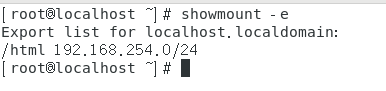
客户端
两台nginx服务器作为客户端
在nginx服务器上安装nfs客户端,在客户端上并不需要启动nfs服务
yum install nfs-utils手动挂载共享目录,挂载到nginx页面文件的默认路径下,这样就不用修改默认路径了
mount 192.168.254.228:/html /usr/local/nginx/html/再去浏览器访问验证