本文来源公众号“OpenCV与AI深度学习”,仅用于学术分享,侵权删,干货满满。
原文链接:实战 | YOLOv8自定义数据集训练实现手势识别 (标注+训练+预测 保姆级教程)
0 导 读
本文将手把手教你用YoloV8训练自己的数据集并实现手势识别。
1 安装环境
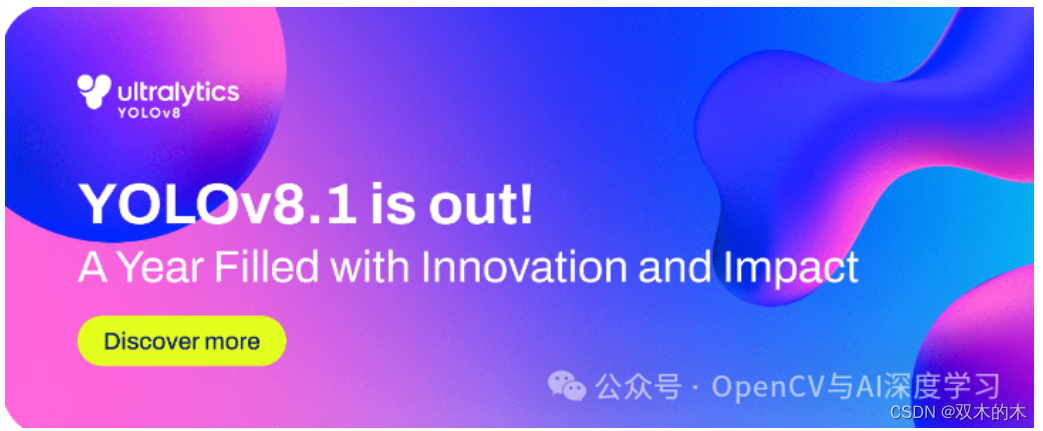
【1】安装torch, torchvision对应版本,这里先下载好,直接安装
pip install torch-1.13.1+cu116-cp38-cp38-win_amd64.whlpip install torchvision-0.14.1+cu116-cp38-cp38-win_amd64.whl
安装好后可以查看是否安装成功,上面安装的gpu版本,查看指令与结果:
import torchprint(torch.__version__)print(torch.cuda.is_available())【2】安装ultralytics
pip install ultralytics【3】下载YoloV8预训练模型:GitHub - ultralytics/ultralytics: NEW - YOLOv8 ? in PyTorch > ONNX > OpenVINO > CoreML > TFLite
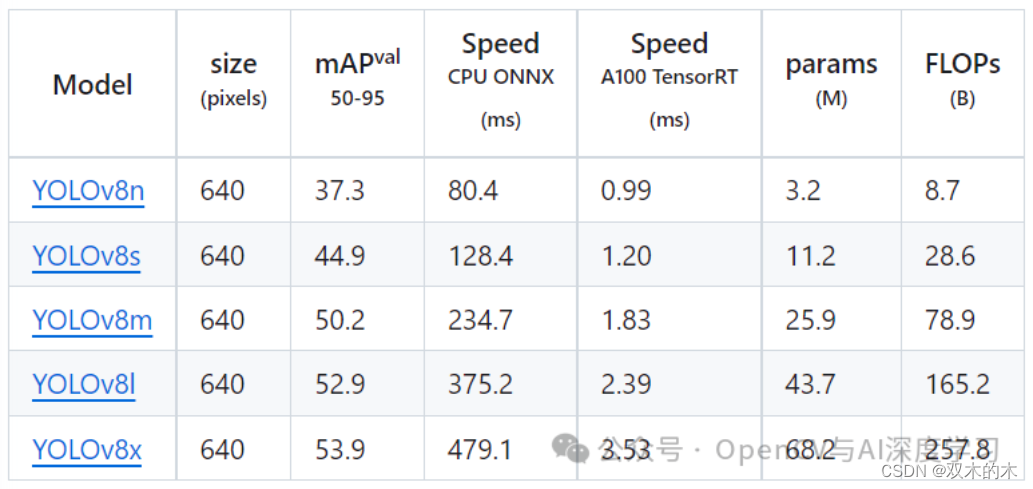
本文使用YOLOv8n,直接下载第一个即可

【4】运行demo测试安装是否成功:
from ultralytics import YOLO# Load a modelmodel = YOLO('yolov8n.pt') # pretrained YOLOv8n model# Run batched inference on a list of imagesresults = model(['1.jpg', '2.jpg']) # return a list of Results objects# Process results listfor result in results: boxes = result.boxes # Boxes object for bounding box outputs masks = result.masks # Masks object for segmentation masks outputs keypoints = result.keypoints # Keypoints object for pose outputs probs = result.probs # Probs object for classification outputs result.show() # display to screen result.save(filename='result.jpg') # save to disk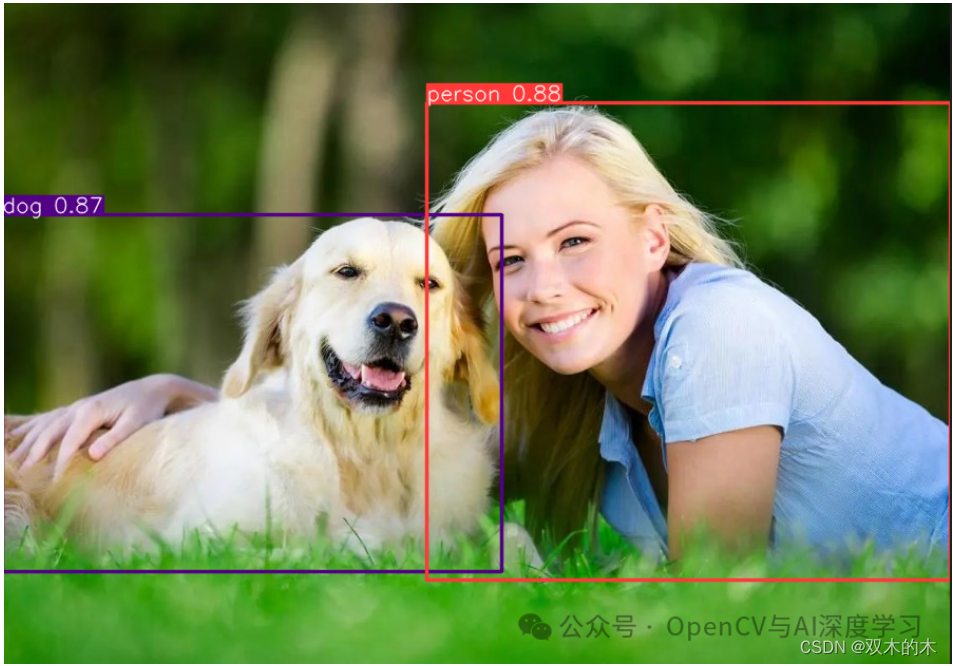

2 标注/制作数据集
【1】准备好待标注图片
可以自己写一个从摄像头存图的脚本保存一下不同手势图到本地,这里提供一个供参考:
# -*- coding: utf-8 -*-import cv2cap = cv2.VideoCapture(0)flag = 0if(cap.isOpened()): #视频打开成功 flag = 1else: flag = 0 print('open cam failed!')if(flag==1): while(True): cv2.namedWindow("frame") ret,frame = cap.read()#读取一帧 if ret==False: #读取帧失败 break cv2.imshow("frame", frame) if cv2.waitKey(50)&0xFF ==27: #按下Esc键退出 cv2.imwrite("1.jpg",frame) breakcap.release()cv2.destroyAllWindows()本文使用共3种手势1,2,5,三种手势各300张,大家可以根据实际情况增减样本数量。
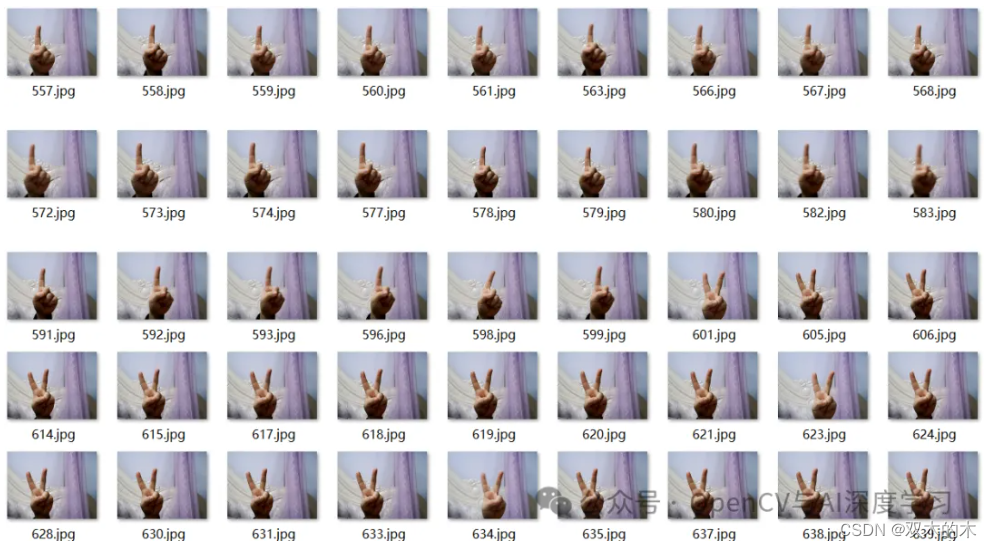
【2】标注样本
标注工具使用labelimg即可,直接pip安装:
pip install labelimg -i https://pypi.tuna.tsinghua.edu.cn/simple
安装完成后,命令行直接输入labelimg,回车即可打开labelimg,数据集类型切换成YOLO,然后依次完成标注即可。
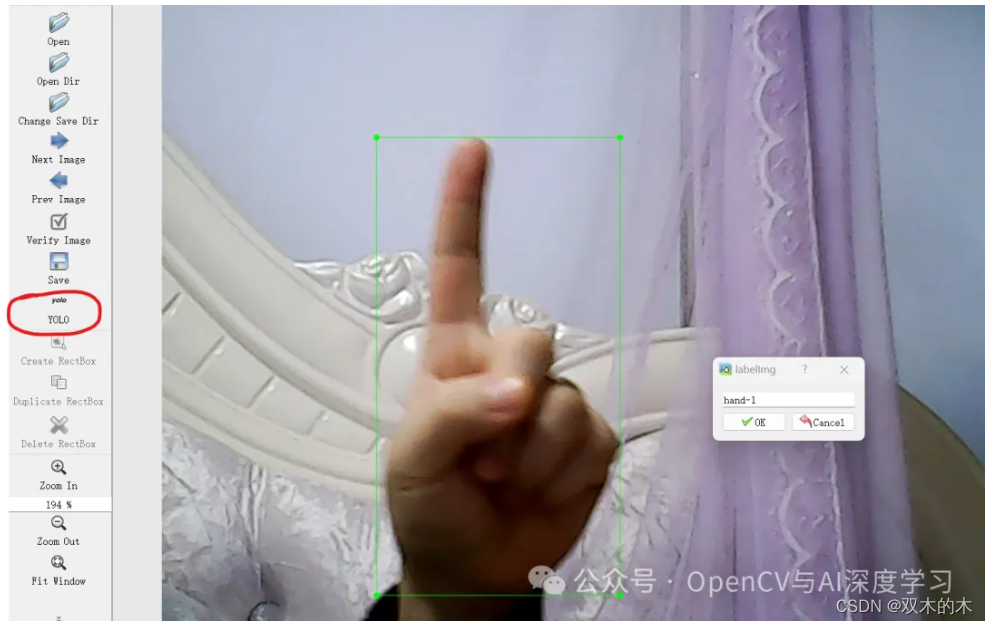
【3】标注划分
标注好之后,使用下面的脚本划分训练集、验证集,注意设置正确的图片和txt路径:
# -*- coding: utf-8 -*-import osimport randomimport shutil# 设置文件路径和划分比例root_path = "./voc_yolo/"image_dir = "./JPEGImages/"label_dir = "./Annotations/"train_ratio = 0.7val_ratio = 0.2test_ratio = 0.1# 创建训练集、验证集和测试集目录os.makedirs("images/train", exist_ok=True)os.makedirs("images/val", exist_ok=True)os.makedirs("images/test", exist_ok=True)os.makedirs("labels/train", exist_ok=True)os.makedirs("labels/val", exist_ok=True)os.makedirs("labels/test", exist_ok=True)# 获取所有图像文件名image_files = os.listdir(image_dir)total_images = len(image_files)random.shuffle(image_files)# 计算划分数量train_count = int(total_images * train_ratio)val_count = int(total_images * val_ratio)test_count = total_images - train_count - val_count# 划分训练集train_images = image_files[:train_count]for image_file in train_images: label_file = image_file[:image_file.rfind(".")] + ".txt" shutil.copy(os.path.join(image_dir, image_file), "images/train/") shutil.copy(os.path.join(label_dir, label_file), "labels/train/")# 划分验证集val_images = image_files[train_count:train_count+val_count]for image_file in val_images: label_file = image_file[:image_file.rfind(".")] + ".txt" shutil.copy(os.path.join(image_dir, image_file), "images/val/") shutil.copy(os.path.join(label_dir, label_file), "labels/val/")# 划分测试集test_images = image_files[train_count+val_count:]for image_file in test_images: label_file = image_file[:image_file.rfind(".")] + ".txt" shutil.copy(os.path.join(image_dir, image_file), "images/test/") shutil.copy(os.path.join(label_dir, label_file), "labels/test/")# 生成训练集图片路径txt文件with open("train.txt", "w") as file: file.write("\n".join([root_path + "images/train/" + image_file for image_file in train_images]))# 生成验证集图片路径txt文件with open("val.txt", "w") as file: file.write("\n".join([root_path + "images/val/" + image_file for image_file in val_images]))# 生成测试集图片路径txt文件with open("test.txt", "w") as file: file.write("\n".join([root_path + "images/test/" + image_file for image_file in test_images]))print("数据划分完成!")接着会生成划分好的数据集如下:
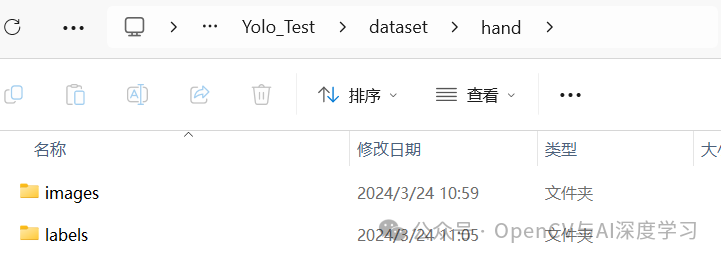
打开images文件夹:
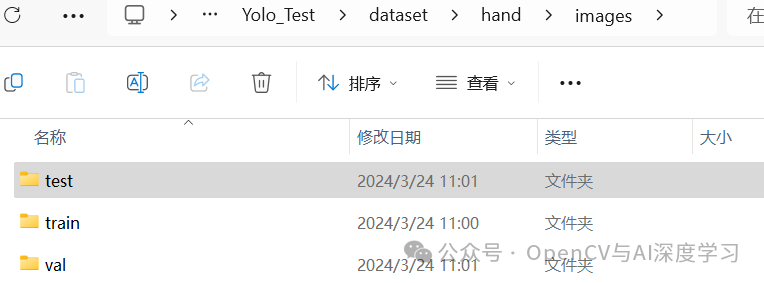
打开images下的train文件夹:
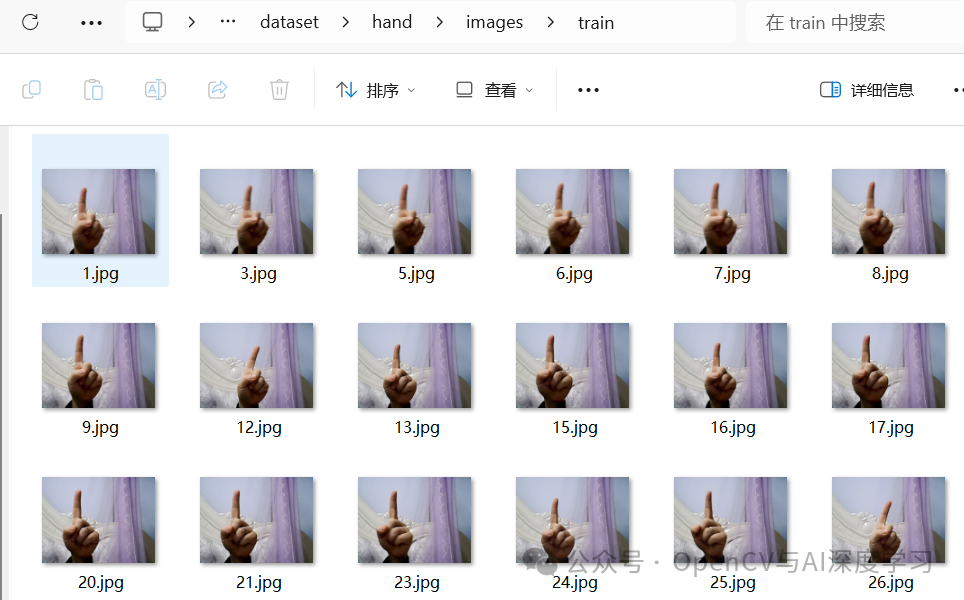
打开labels下的train文件夹:
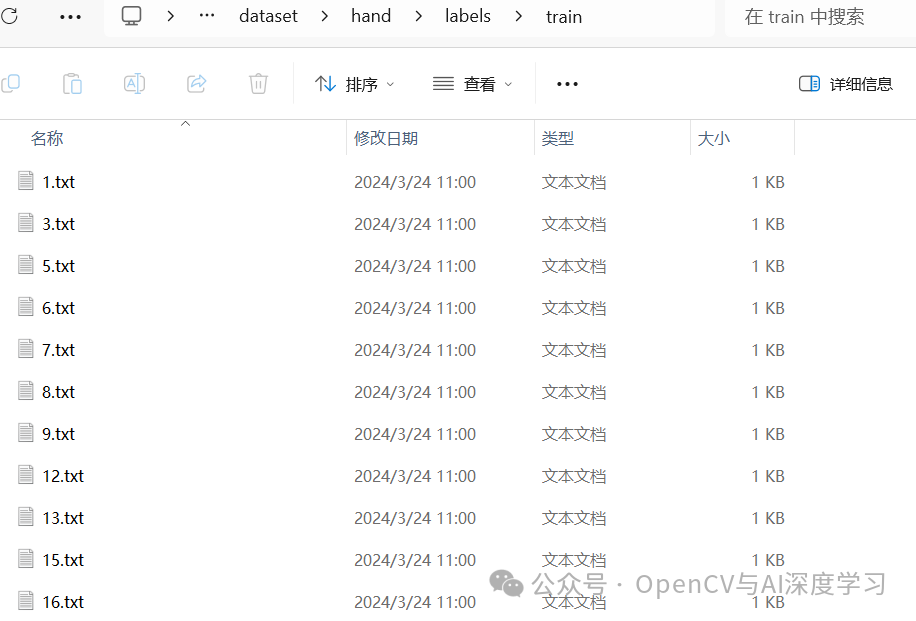
3 训练与预测
【1】开始训练
训练脚本如下:
from ultralytics import YOLO# Load a modelmodel = YOLO('yolov8n.pt') # load a pretrained model (recommended for training)results = model.train(data='hand.yaml', epochs=30, imgsz=640, device=[0], workers=0,lr0=0.001,batch=8,amp=False)hand.yaml内容如下,注意修改自己的数据集路径即可:
# Ultralytics YOLO ?, AGPL-3.0 license# COCO8 dataset (first 8 images from COCO train2017) by Ultralytics# Documentation: https://docs.ultralytics.com/datasets/detect/coco8/# Example usage: yolo train data=coco8.yaml# parent# ├── ultralytics# └── datasets# └── coco8 ← downloads here (1 MB)# Train/val/test sets as 1) dir: path/to/imgs, 2) file: path/to/imgs.txt, or 3) list: [path/to/imgs1, path/to/imgs2, ..]path: E:/Practice/DeepLearning/Yolo_Test/dataset/hand # dataset root dirtrain: E:/Practice/DeepLearning/Yolo_Test/dataset/hand/images/train # train images (relative to 'path') 4 imagesval: E:/Practice/DeepLearning/Yolo_Test/dataset/hand/images/val # val images (relative to 'path') 4 imagestest: # test images (optional)# Classesnames: 0: hand-1 1: hand-2 2: hand-5# Download script/URL (optional)# download: https://ultralytics.com/assets/coco8.zip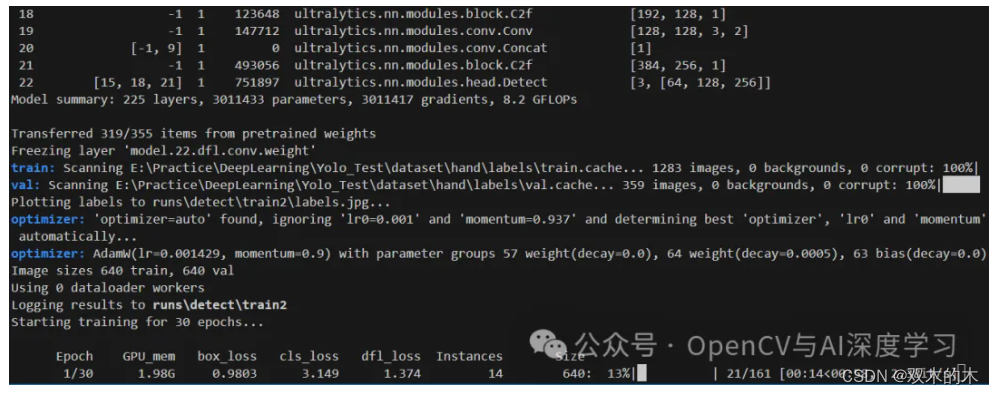
CPU训练将device=[0]改为device='cpu'即可
训练完成后再runs/detect/train文件夹下生成如下内容:

在weights文件夹下生成两个模型文件,直接使用best.pt即可。
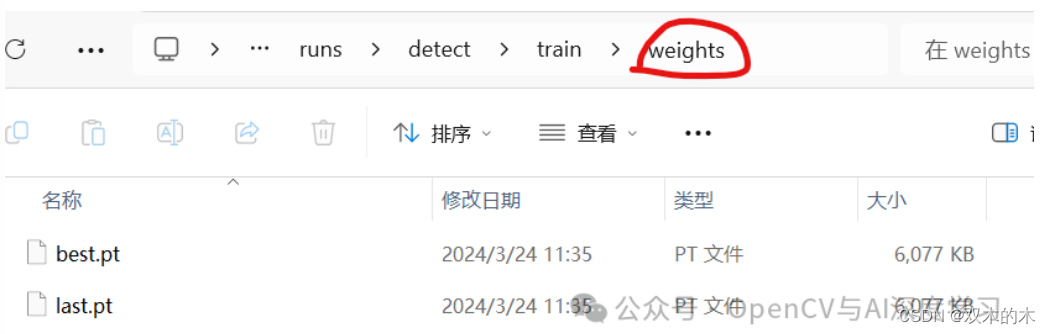
【2】预测推理
预测脚本如下:
from ultralytics import YOLO# Load a modelmodel = YOLO('best.pt') # pretrained YOLOv8n model# Run batched inference on a list of imagesresults = model(['1 (1).jpg', '1 (2).jpg', '1 (3).jpg']) # return a list of Results objects# Process results listfor result in results: boxes = result.boxes # Boxes object for bounding box outputs masks = result.masks # Masks object for segmentation masks outputs keypoints = result.keypoints # Keypoints object for pose outputs probs = result.probs # Probs object for classification outputs result.show() # display to screen result.save(filename='result.jpg') # save to disk预测结果:
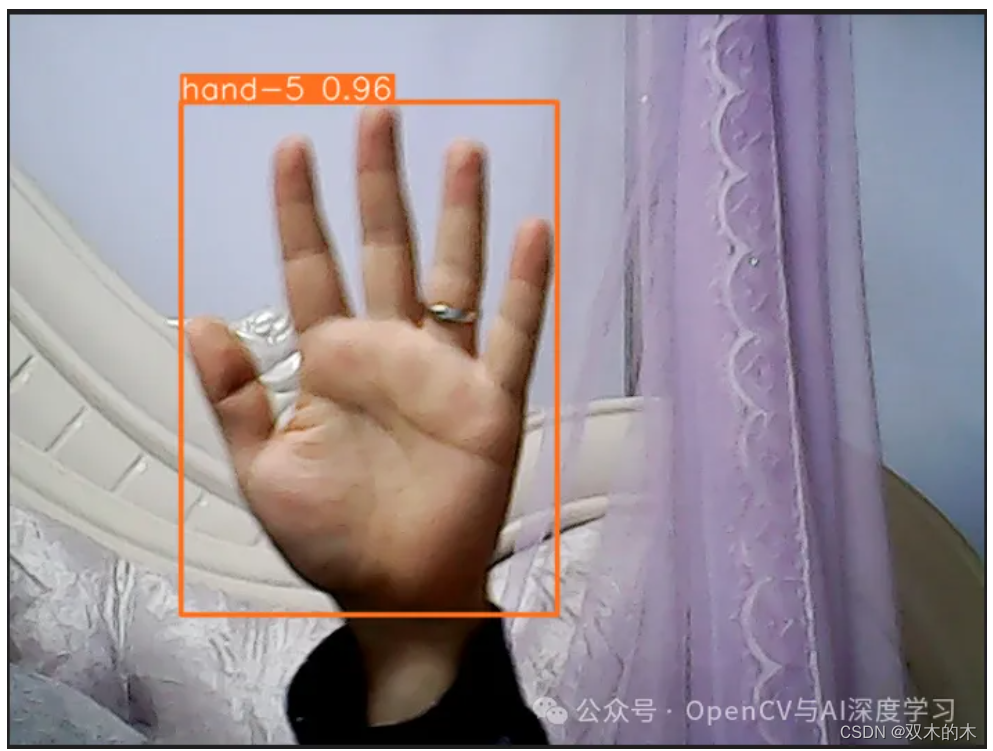
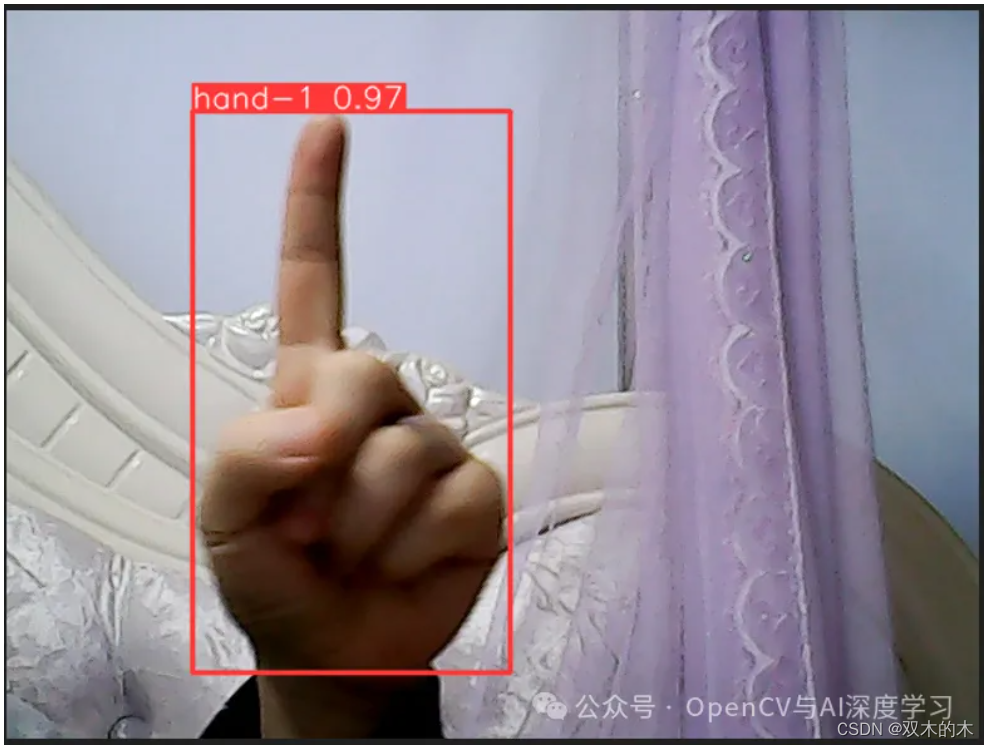

—THE END—
THE END!
文章结束,感谢阅读。您的点赞,收藏,评论是我继续更新的动力。大家有推荐的公众号可以评论区留言,共同学习,一起进步。