目录预览
一、问题描述二、原因分析三、解决方案四、参考链接
一、问题描述
使用yum update更新命令就出现下面问题,系统是刚安装的,然后修改了一下IP变成手动。(排查问题前,先回顾自己做了哪些操作,方便进一步排错),然后就出现了以下代码(部分):
One of the configured repositories failed (CentOS-7 - Updates), and yum doesn't have enough cached data to continue. At this point the only safe thing yum can do is fail. There are a few ways to work "fix" this: 1. Contact the upstream for the repository and get them to fix the problem. 2. Reconfigure the baseurl/etc. for the repository, to point to a working upstream. This is most often useful if you are using a newer distribution release than is supported by the repository (and the packages for the previous distribution release still work). 3. Run the command with the repository temporarily disabled yum --disablerepo=updates ... 4. Disable the repository permanently, so yum won't use it by default. Yum will then just ignore the repository until you permanently enable it again or use --enablerepo for temporary usage: yum-config-manager --disable updates or subscription-manager repos --disable=updates 5. Configure the failing repository to be skipped, if it is unavailable. Note that yum will try to contact the repo. when it runs most commands, so will have to try and fail each time (and thus. yum will be be much slower). If it is a very temporary problem though, this is often a nice compromise: yum-config-manager --save --setopt=updates.skip_if_unavailable=true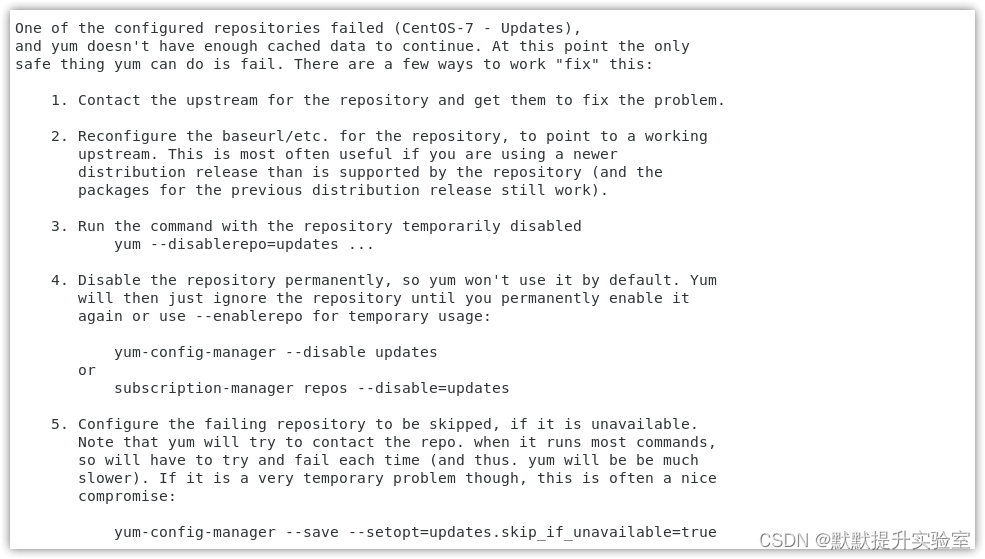
二、原因分析
通过对自己步骤的分析(设置为DHCP可以正常,设置手动就报错),可以确定是我修改IP不正确导致的。
设置手动IP的时候:
想都没想就将网关设置254了并且DNS没有修改成手动,后面发现就是这2个问题。其他原因见参考链接。
三、解决方案
进入图形化界面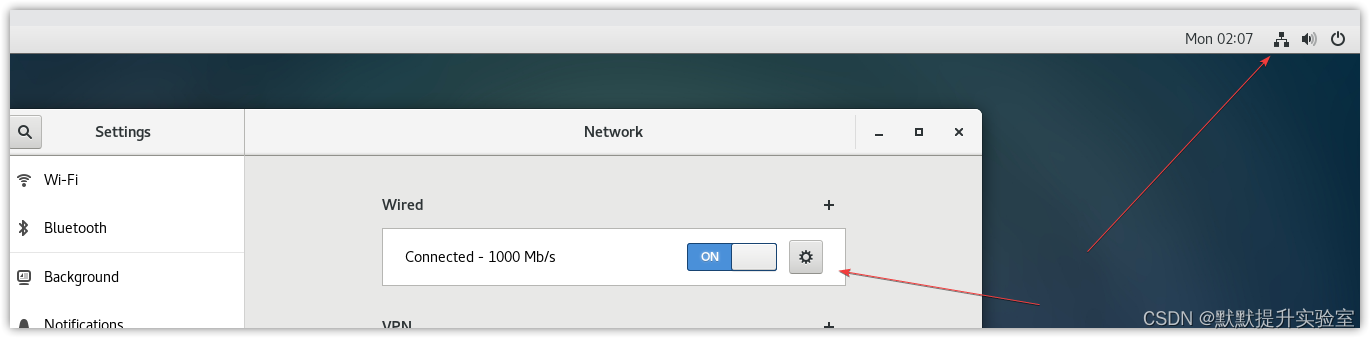 修改IP和DNS
修改IP和DNS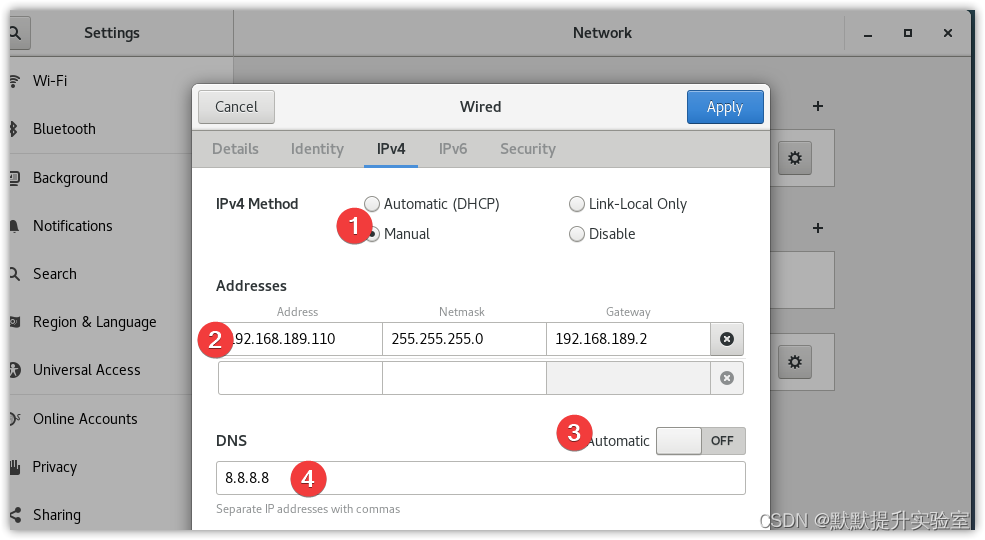
这里需要注意的是gateway的设置,不是192.168.189.254,而是VMware中nat网卡的网关地址: 打开VM中编辑里的虚拟网络编辑器点击NAT设置:
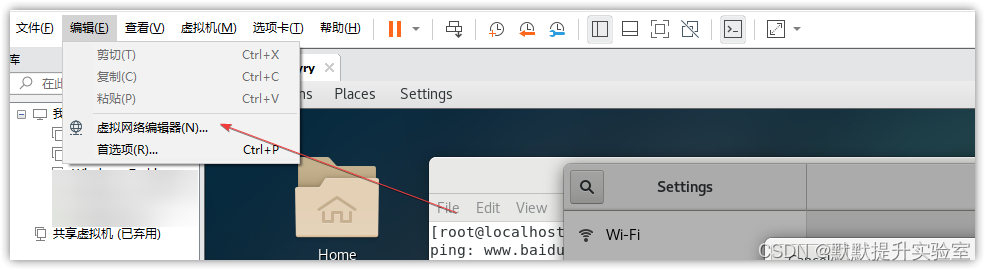 NAT设置中就可以看到网关IP
NAT设置中就可以看到网关IP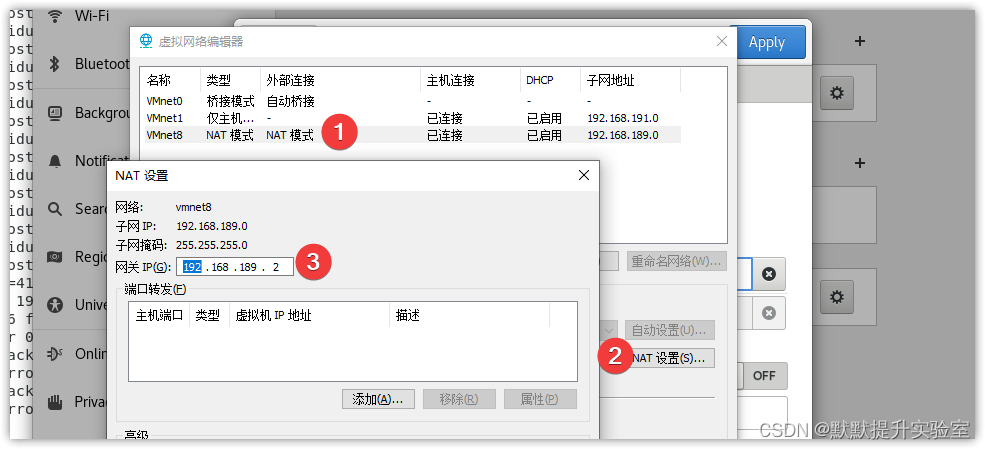 然后关闭DNS的自动,设置为8.8.8.8(其他也可以)。设置完成后,点击应用(Apply),然后将右上角的网断开连接,再连接就可以了。我们可以在终端ping一下看看可不可以上网就欧克啦。
然后关闭DNS的自动,设置为8.8.8.8(其他也可以)。设置完成后,点击应用(Apply),然后将右上角的网断开连接,再连接就可以了。我们可以在终端ping一下看看可不可以上网就欧克啦。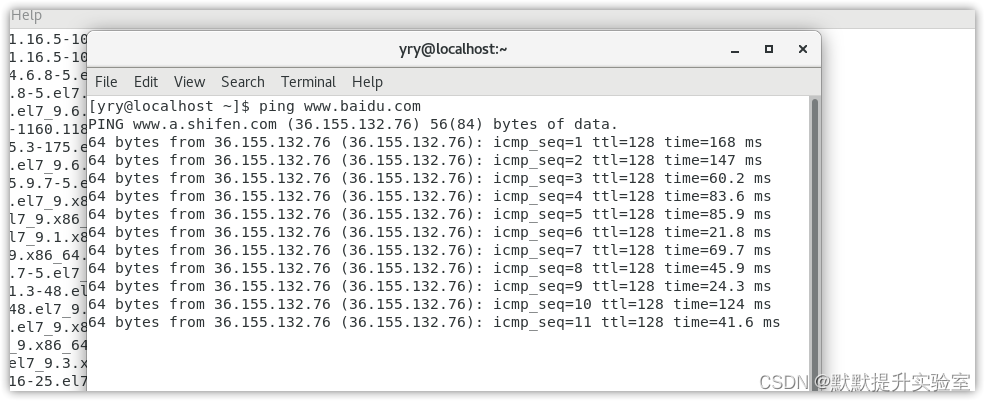
四、参考链接
CentOS7 执行yum 命令报错 One of the configured repositories failed (Unknown)
centos7使用图形界面设置网络IP和DNS(VM)中
如能帮你解决问题,请点赞收藏评论,帮助更多的人解决问题。