文章目录
- 一,Vue项目
- --1,前提
- --2,下载
- --3,测试
- 也可以直接把压缩包,解压到你的vue的工作空间(E:\workspace\vue)
- 启动项目
- 打开浏览器测试
- 二,自定义Vue组件
- --1,创建Person.vue组件(在src/components里)
- --2,注册组件(修改App.vue)
- --3,测试
- 三,练习Vue项目里的自定义组件
- --1, 创建Car.vue
- --2,修改App.vue
- 四,Vue项目整合ElementUI
- --1,下载
- --2,配置
- --3,使用,修改Person.vue
- --4,测试
一,Vue项目
–1,前提
必须先安装好 vue脚手架
在哪里执行的下载命令,就下载到哪里去
–2,下载
在你创建好的vue的工作空间文件夹里,执行以下的命令来下载vue项目代码.
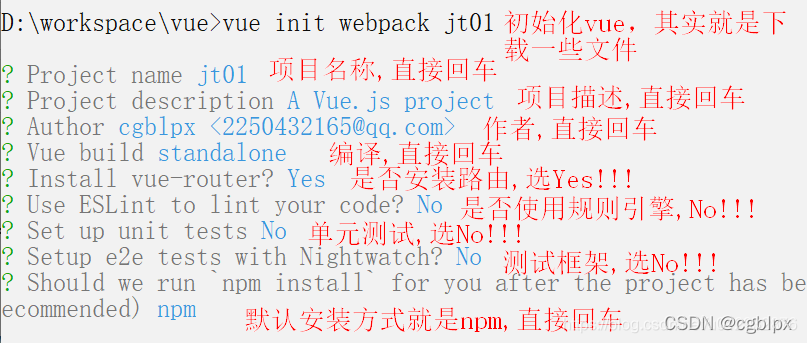
–3,测试
也可以直接把压缩包,解压到你的vue的工作空间(E:\workspace\vue)
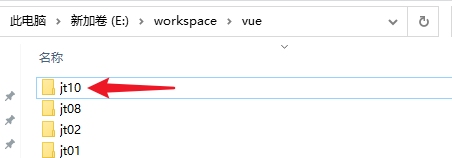
启动项目
必须进入到项目目录中,再执行启动命令<指即将启动指定项目>

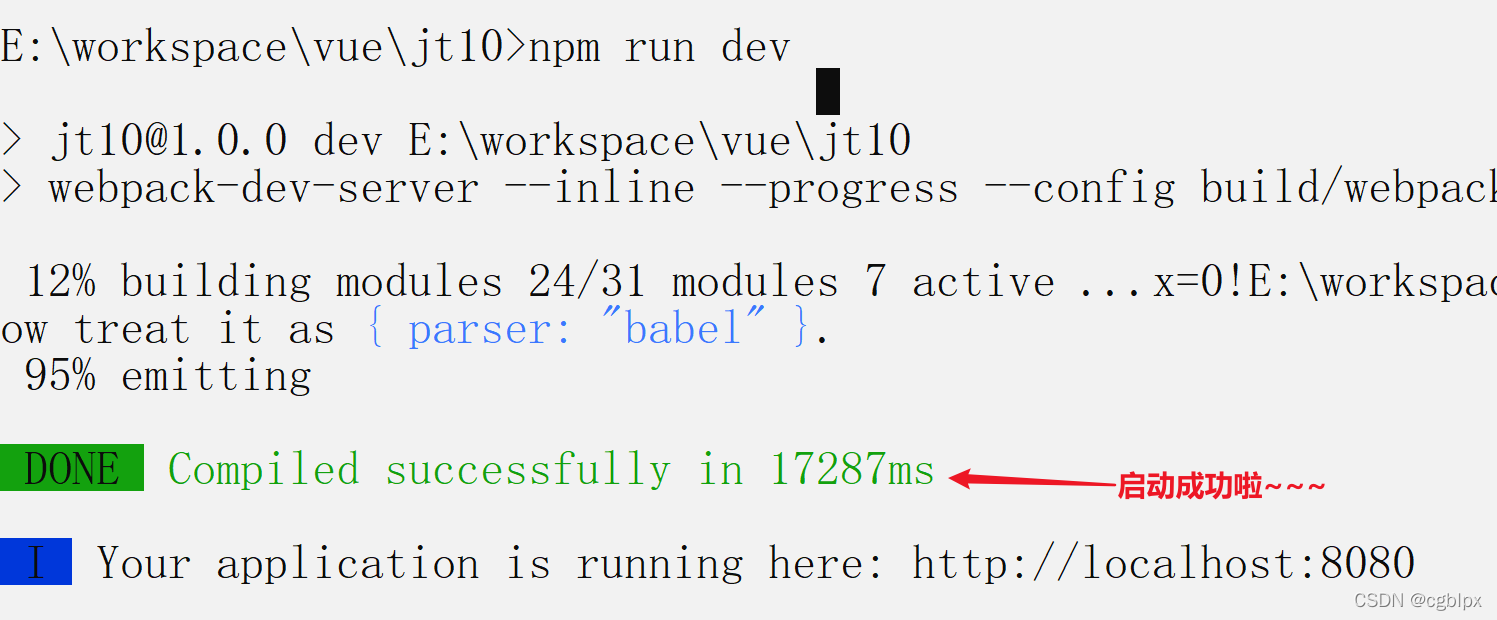
打开浏览器测试
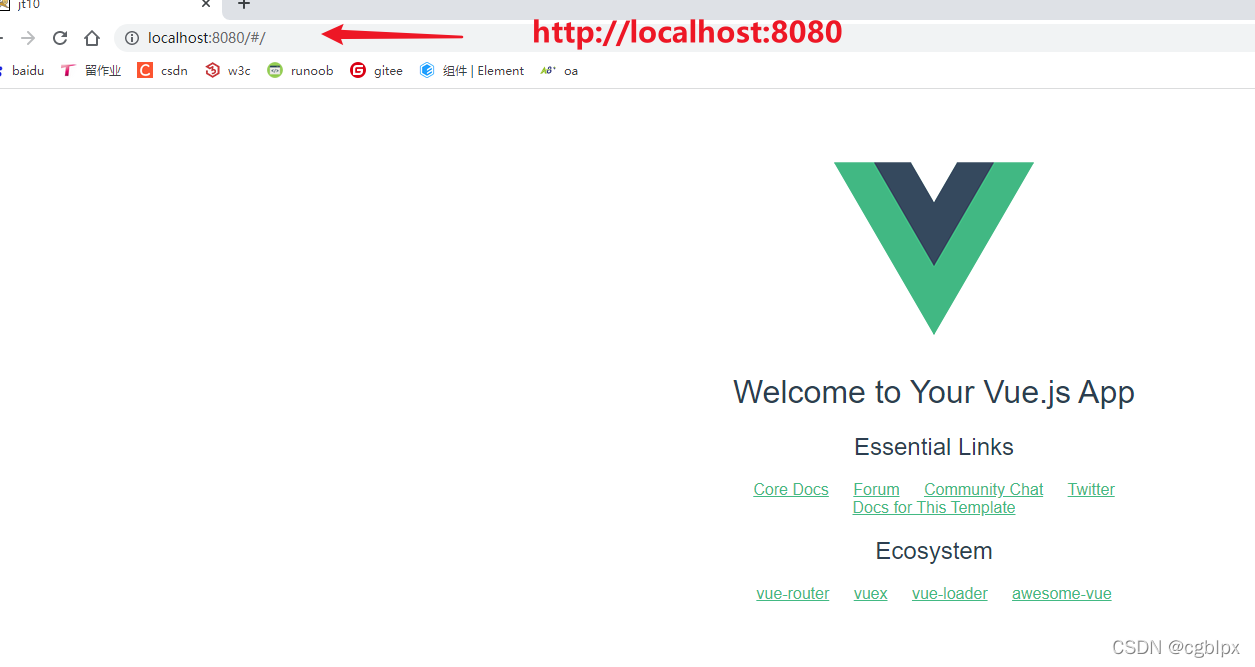
二,自定义Vue组件
扩展了HTML的标签,可以使用更多的组件,拼接一个大的网页.
–1,创建Person.vue组件(在src/components里)
<template>
<div> <!-- 只能有一个根元素,不然报错!!-->
<h1>{{name}}</h1>
<h1>{{age}}</h1>
<h1>{{show()}}</h1>
</div>
</template>
<script>
// 1,支持导出的组件
export default{
name: 'Person', //类似于组件名称
data(){ //通过data()返回数据
return{
name:'jack',
age:20
}
} ,
methods:{
show(){
console.log(this.name+this.age);
}
}
}
</script>
<style>
</style>
–2,注册组件(修改App.vue)
<template>
<div id="app">
<img src="./assets/logo.png">
<!-- 3.使用自定义组件,像标签一样的用 -->
<Person></Person>
</div>
</template>
<script>
// 1.导入自定义组件Person.vue(路径必须包含./)
import Person from './components/Person.vue'
export default {
name: 'App',
components: { //2.注册组件: 类似于局部组件
Person //使用了 1.导入的组件
}
}
</script>
<style>
#app {
font-family: 'Avenir', Helvetica, Arial, sans-serif;
-webkit-font-smoothing: antialiased;
-moz-osx-font-smoothing: grayscale;
text-align: center;
color: #2c3e50;
margin-top: 60px;
}
</style>
–3,测试
保证服务器编译了新的代码(敲回车解除命令行的阻塞状态就行),打开浏览器访问,即将看到新数据
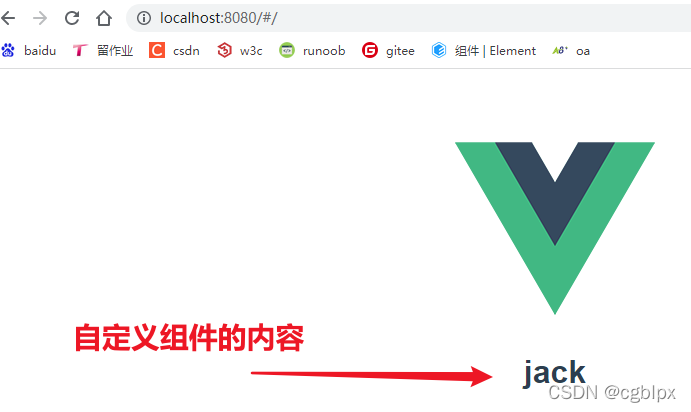
三,练习Vue项目里的自定义组件
–1, 创建Car.vue
<template>
<div>
<span v-if="age>18">成年人</span>
<ol>
<li v-for="o in hobby">{{o}}</li>
</ol>
</div>
</template>
<script>
export default{
name:'Car',
data(){
return{
age:20,
hobby:['唱','跳','rap']
}
}
}
</script>
<style>
</style>
–2,修改App.vue
<template>
<div id="app">
<img src="./assets/logo.png">
<!-- 3.使用自定义组件,像标签一样的用 -->
<Person></Person>
<car></car>
</div>
</template>
<script>
// 1.导入自定义组件Person.vue(路径必须包含./)
import Person from './components/Person.vue'
import Car from './components/Car.vue'
export default {
name: 'App',
components: { //2.注册组件: 类似于局部组件
Person , //使用了 1.导入的组件
Car
}
}
</script>
<style>
#app {
font-family: 'Avenir', Helvetica, Arial, sans-serif;
-webkit-font-smoothing: antialiased;
-moz-osx-font-smoothing: grayscale;
text-align: center;
color: #2c3e50;
margin-top: 60px;
}
</style>
四,Vue项目整合ElementUI
–1,下载
E:\workspace\vue\jt10>npm i element-ui -S
–2,配置
修改main.js文件
// The Vue build version to load with the `import` command
// (runtime-only or standalone) has been set in webpack.base.conf with an alias.
import Vue from 'vue'
import App from './App'
import router from './router'
Vue.config.productionTip = false
//------引入了ElementUI相关的资源
import ElementUI from 'element-ui';
import 'element-ui/lib/theme-chalk/index.css';
Vue.use(ElementUI);//vue项目中使用了ElementUI
/* eslint-disable no-new */
new Vue({
el: '#app',
router,
components: { App },
template: '<App/>'
})
–3,使用,修改Person.vue
<template>
<div> <!-- 只能有一个根元素,不然报错!!-->
<h1>{{name}}</h1>
<h1>{{age}}</h1>
<h1>{{show()}}</h1>
<!-- 使用ElementUI的代码-->
<!-- 1.el-button按钮,type属性用来控制颜色,icon图标,circle圆形,round圆角-->
<el-row>
<el-button type="danger">主要按钮</el-button>
<el-button type="danger" icon="el-icon-share" circle></el-button>
</el-row>
<el-row>
<el-button type="success" round>成功按钮</el-button>
</el-row>
<!-- 2.i图标-->
<i class="el-icon-share"></i>
<i class="el-icon-s-home"></i>
<!-- 3.布局 el-row是行,el-col是列,
:span是合并列,值表示要合并几列,默认一行是有24分栏/列
-->
<el-row>
<el-col :span="3"> 你好1 </el-col>
<el-col :span="8"> 你好2 </el-col>
<el-col :span="8"> 你好3 </el-col>
</el-row>
</div>
</template>
<script>
// 1,支持导出的组件
export default{
name: 'Person', //类似于组件名称
data(){ //通过data()返回数据
return{
name:'jack',
age:20
}
} ,
methods:{
show(){
return this.name+this.age;
}
}
}
</script>
<style>
</style>
–4,测试
