该篇博客用于讲解Linux的Centos7发行版中如何通过Linux安装Nginx,然后将静态页面部署到Nginx中,通过浏览器访问。
非常适用于新手小白学习项目部署相关的知识。建议收藏!!!
需要大家提前准备好虚拟机和CentOS7操作系统。
目录
1、先上成品图
2、安装Nginx运行所需插件:
gcc:gcc编译器用于编译编程语言。
安装截图:
zlib解压软件:
安装截图:编辑
pcre、pcre-devel插件:
安装截图:编辑
openssl插件:
安装截图:编辑
3、安装Nginx
下载Nginx安装包:
通过命令ll查看本地会多一个文件:编辑
解压压缩包:
解压后,通过命令ll查看,得到一个文件夹:编辑
编译安装:
4、启动Nginx:
关闭防火墙,不然启动之后访问不了,关闭防火墙命令:
启动nginx(不要离开/usr/local/nginx/sbin/):
通过宿主机浏览器访问:
5、更改主页信息
找到nginx的index.html
将我前面准备好的一段代码,替换掉原本的代码:
再次在宿主机浏览器中搜索
到这里,我们自己的html页面就放进来了。
6、目录结构
1、先上成品图
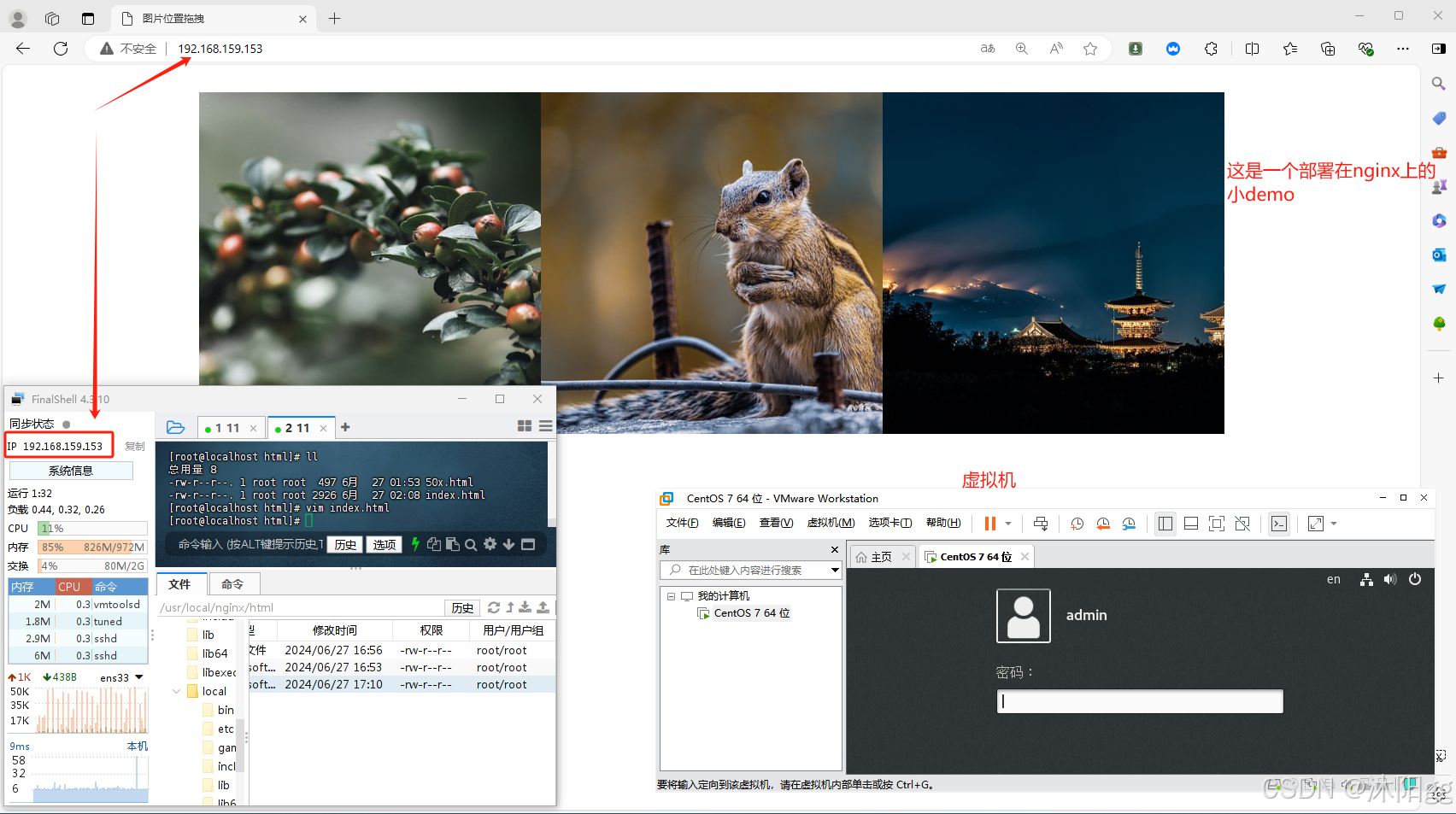
2、安装Nginx运行所需插件:
gcc:gcc编译器用于编译编程语言。
//通过gcc -v查看版本,如果有就不管【CentOS7是有的】gcc -v//如果没有gcc就通过下面的命令安装yum -y install gcc安装截图:
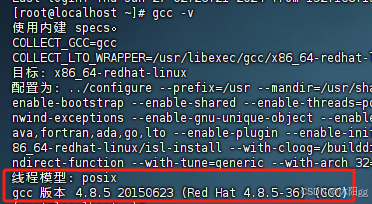
zlib解压软件:
zlib库是用于解压和压缩的。nginx下载下来是压缩包,需要解压。
安装命令:yum install -y zlib zlib-devel安装截图:

pcre、pcre-devel插件:
pcre是正则表达式的库,nginx中http模块需要用到pcre解析正则表达式。安装命令:yum install -y pcre pcre-devel安装截图:
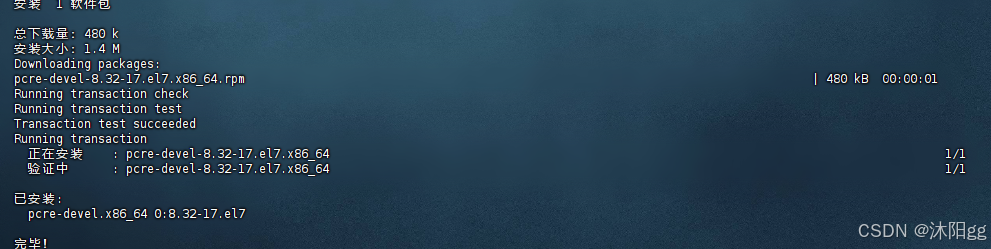
openssl插件:
网络通信加密插件。安装命令:yum install -y openssl openssl-devel安装截图:
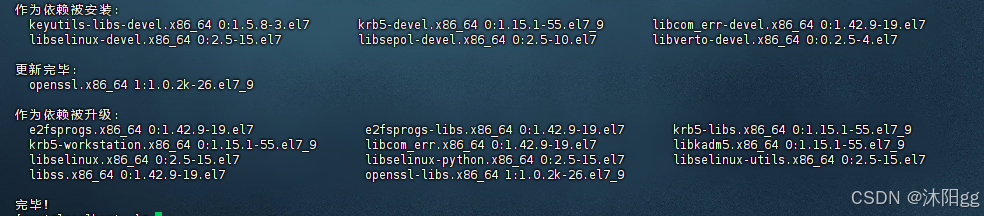
3、安装Nginx
从官网下载压缩包,需要用到wget软件,CentOS7都自带有,如果没有的话,通过下面命令安装。
yum install wget下载Nginx安装包:
wget http://nginx.org/download/nginx-1.21.6.tar.gz 通过命令ll查看本地会多一个文件:
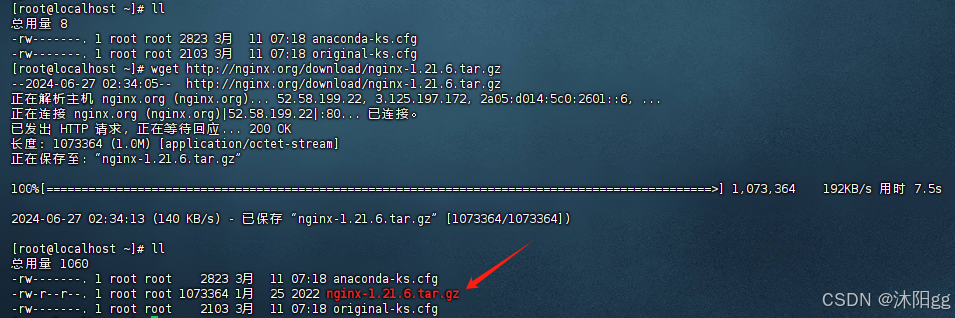
解压压缩包:
tar -zxvf nginx-1.21.6.tar.gz解压后,通过命令ll查看,得到一个文件夹:

编译安装:
①、先进入到解压得到的nginx-1.21.6文件夹里面:cd nginx-1.21.6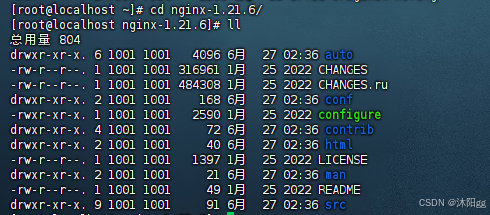
②、编译nginx环境,使其之后的nginx就安装到/usr/local/nginx目录下: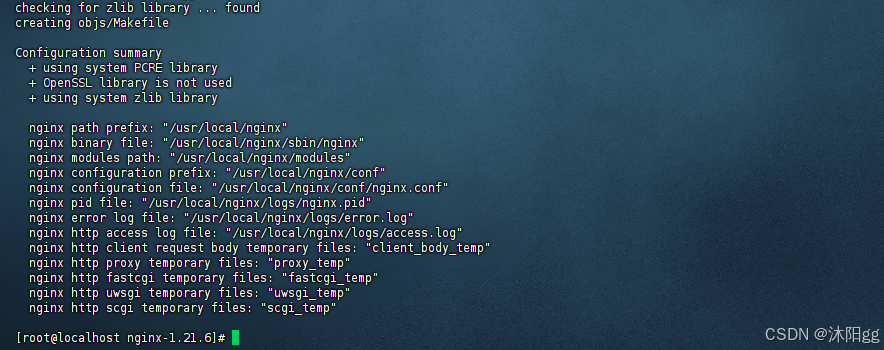
③、继续执行命令:
# 在当前目录下执行make & make install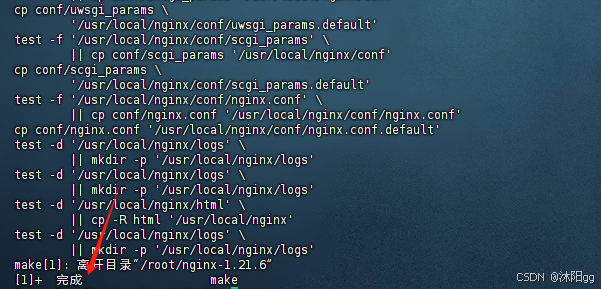
到这里,关于nginx已经安装好了,我们可以查看一下,多了些什么东西: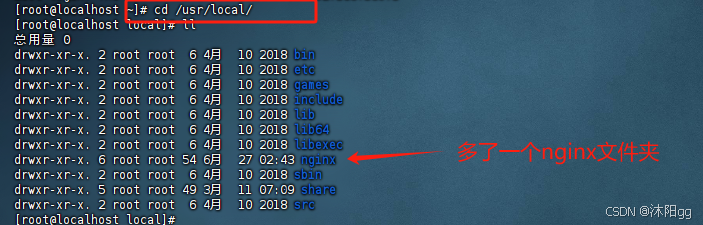
4、启动Nginx:
如果要启动Nginx,需要找到其启动命令,先进入到命令所在的文件夹:命令:cd /usr/local/nginx/sbin/
nginx这个就是启动命令。
关闭防火墙,不然启动之后访问不了,关闭防火墙命令:
systemctl stop firewalld.service启动nginx(不要离开/usr/local/nginx/sbin/):
./nginx通过宿主机浏览器访问:
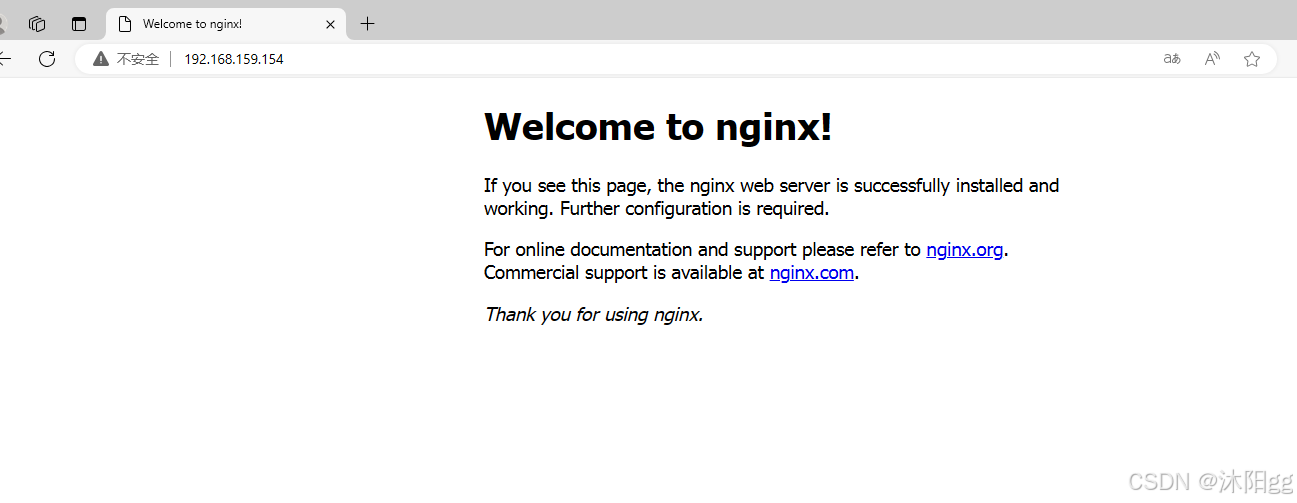
5、更改主页信息
到这里,nginx已经安装并且启动好了,那么接下来我们可以将这个页面更改一番,在这里我提供了一段html代码。
<!DOCTYPE html><html lang="en"> <head> <meta charset="UTF-8"> <meta http-equiv="X-UA-Compatible" content="IE=edge"> <meta name="viewport" content="width=device-width, initial-scale=1.0"> <title>图片位置拖拽</title> <style> #main { display: flex; justify-content: center; } .img { width: 100px; user-select: none; height: 100px; background: no-repeat center center; background-size: cover; } .bg1 { background-image: url('https://cdn.pixabay.com/photo/2020/02/05/22/01/bush-4822500__480.jpg') } .bg2 { background-image: url('https://cdn.pixabay.com/photo/2022/01/24/13/51/temple-6963458__480.jpg') } .bg3 { background-image: url('https://cdn.pixabay.com/photo/2020/12/02/01/06/chipmunk-5795916__480.jpg') } .zw { background-color: #999; width: 100px; height: 100px; display: none; } </style></head> <body> <div id="main"> <span class="img bg1" data-index="0"></span> <span class="img bg2" data-index="1"></span> <span class="img bg3" data-index="2"></span> <span class="zw"></span> </div></body><script> const imgs = document.querySelectorAll('.img') const main = document.querySelector('#main') const zw = document.querySelector('.zw') const isMobile = navigator.userAgent.match(/Mobile/) let isDrag = false let index let py = { left: 0, top: 0 } const move = (el, x, y) => { el.setAttribute('style', `pointer-events:none;position:absolute;left:${x}px;top:${y}px`) } document.addEventListener(isMobile ? 'touchstart' : 'mousedown', e => { isMobile && (e = e.touches[0]) index = e.target.dataset.index if (index && !isDrag) { py.left = e.pageX - imgs[index].offsetLeft py.top = e.pageY - imgs[index].offsetTop zw.style.display = 'block' main.insertBefore(zw, imgs[index]) move(imgs[index], e.pageX - py.left, e.pageY - py.top) } isDrag = true }) document.addEventListener(isMobile ? 'touchmove' : 'mousemove', e => { isMobile && (e = e.touches[0]) if (isDrag && index) { move(imgs[index], e.pageX - py.left, e.pageY - py.top) } }) document.addEventListener(isMobile ? 'touchend' : 'mouseup', e => { isDrag = false zw.style.display = '' if (imgs[index]) { imgs[index].setAttribute('style', '') main.insertBefore(imgs[index], zw) } }) imgs.forEach(v => { v.addEventListener(isMobile ? 'touchmove' : 'mouseenter', e => { isMobile && (e = e.touches[0]) if (isDrag) { const list = [...main.children] const imgIndex = list.findIndex(el => v == el) const zwIndex = list.findIndex(el => zw == el) if (zwIndex < imgIndex) { main.insertBefore(v, zw) } else { main.insertBefore(zw, v) } } }) })</script> </html>找到nginx的index.html
页面在:/usr/local/nginx/html/这个文件夹里面cd /usr/local/nginx/html/
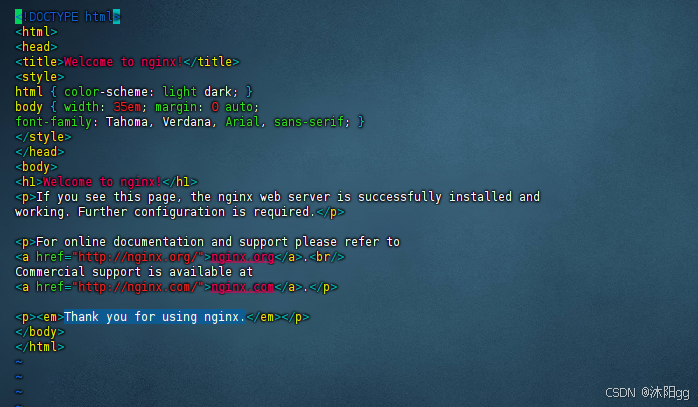
将我前面准备好的一段代码,替换掉原本的代码:
自己操作,删除,再粘贴再次在宿主机浏览器中搜索
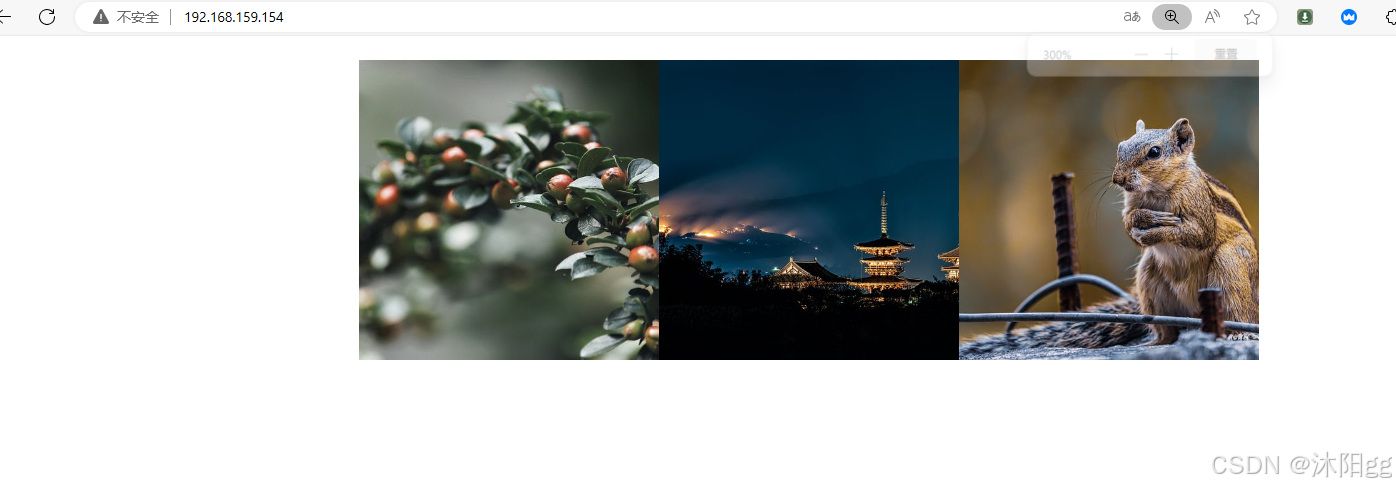
到这里,我们自己的html页面就放进来了。
6、目录结构
nginx安装完成后,nginx里面的目录结构如下:
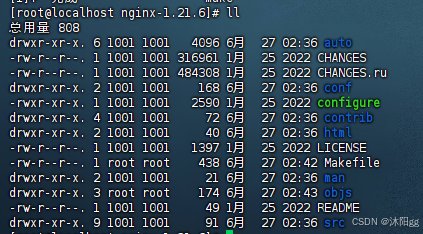
重点目录和文件如下:
| 目录/文件 | 说明 |
| conf | 配置文件存放目录 |
| conf/nginx.conf | nginx核心配置文件 |
| html | 存放静态资源(html,css,js) |
| logs | 存放nginx日志 |
| sbin/nginx | 二进制文件,用于启动/停止Nginx |
nginx更多知识还需要更系统的学习,目前这个小demo就到这里了,bye~~~